
If you’re looking for a router that works as both a high performer: WiFi 7, 10Gb, 2.5Gb Ethernet; and as a statement piece, the ROG Rapture GT-BE98 will likely check all of those boxes. As the top-end router in ASUS’ Republic of Gamer sub brand, it would essentially carry all features found in ASUS’ other WiFi 7 routers. In this review, I’ll cover the features, and performance of the ROG Rapture GT-BE98.
Unveiled in early 2024 but released sometime in the middle/end of the year due to waiting of DICT’s approval then; we were able to take a quick glimpse of this during an open house event at ASUS Philippines. It’s only the end of 2024 and early 2025 when WiFi 7 routers are getting promoted by various hardware companies, ASUS included for general use in the country. Here’s my in-depth look into the router, along with my observations as to how WiFi 7 is stacking up to its predecessors.

Table of Contents
ROG Rapture GT-BE98 Looks and Packaging
The ROG Rapture GT-BE98 comes in a large square box, with a 3D gimmick; a lenticular print of the ROG name and Logo that switches around as we pull out the router’s box from its outer shell.

The inner box has a flip top cover, and we don’t see any sort of foam packaging material, which is a push by ASUS to reduce non-biodegradable materials in their packaging. The ROG Rapture GT-BE98 unit itself is secured by cardboard inserts that holds it in the middle of the box with enough space all around to give ample area from bumps.
The router comes included with the following:
- ROG Rapture GT-BE98 Unit
- A CAT6e RJ45 data cable for connecting to the modem
- a 65W power brick with barrel adaptor
- a pair of European (dual circle/rounded) and Asian (dual flat with grounding pole) plugs
- Warranty Card
- Quick Start Guide/Card
I would think that the BE in the ROG Rapture GT-BE98 would stand for behemoth, as it is quite one. Comparing it to an ASUS NUC 14Pro AI (which will also be reviewed), the NUC looks more like a router than the Rapture BE98, being roughly 4x bigger than the NUC not even considering the eight antennas on the router.

As mentioned, it has eight antennas installed, this is for the numerous WiFi frequencies it supports. The design language of the router follows the current ROG style for peripherals and some devices to show off its internals, this being a transparent cover. The top cover side also has the ROG logo made of LED lights in a pixel pattern, and the indicator lights of the router. The way the ROG Rapture GT-BE98 is oriented is in a diamond pattern when looking from the top.

The RGB switch and WPS button of the router are right up on the lowest side, just under the ROG logo. The power switch, reset button, USB and LAN ports are located at the rear left-hand and right-hand side of the router, above the transparent window.

Because of the way it is oriented, the Rapture GT-BE98 can’t be hung by normal means on a wall. It needs to lay flat on a wider table, so it will take up some space, hence it can double as a statement piece with proper cable management on a desk.
ROG Rapture GT-BE98 Hardware in Focus
The ROG Rapture BE98, as a flagship router product offers multiple connectivity options for networking PCs, laptops and mobile devices both at home, work or business. We’ll look into the LAN, WiFi, and USB connectivity as well as other hardware features the unit has.
The router sports a 2.6Ghz Quad Core Processor, with 256MB Flash and 2GB RAM to handle the amount of data being received/transmitted from multiple devices. It has eight external antennas to be able to cover all WiFi bands, from 2.4Ghz to 6Ghz and handle the multiple devices, though it also adds a touch of coolness to the overall look, like a black crown.
It has dual USB Type A ports included. One is a USB 2.0 port for any standard USB device like small storage devices and leverage it for file sharing (FTP or SAMBA) or printer. Alternatively, the faster USB 3.0 port can be used by a 4G USB modem (which I have and unfortunately doesn’t still seem to work from when I reviewed the EBR63, probably from my SIM Plan).
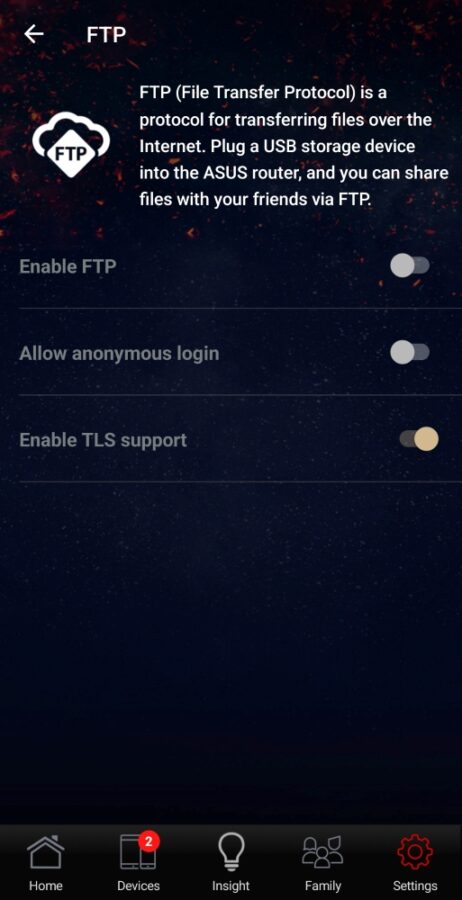
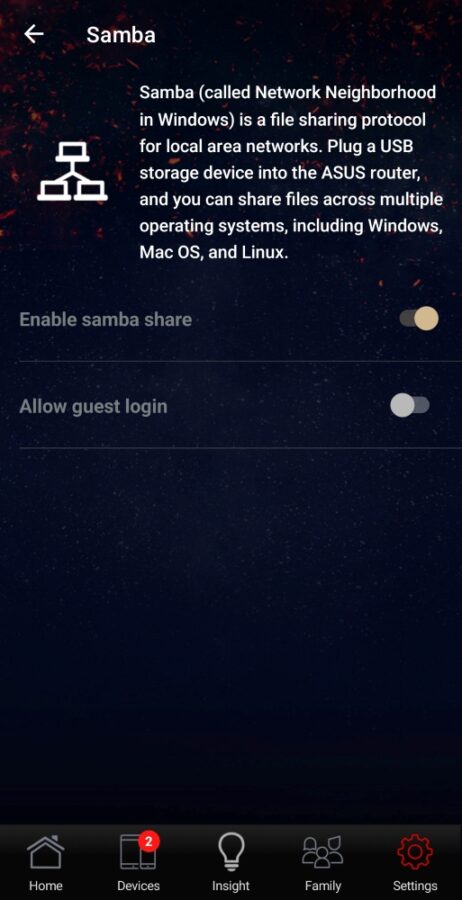
On the ASUS Router App on the Phone, we get these two choices under Settings, which is sparse
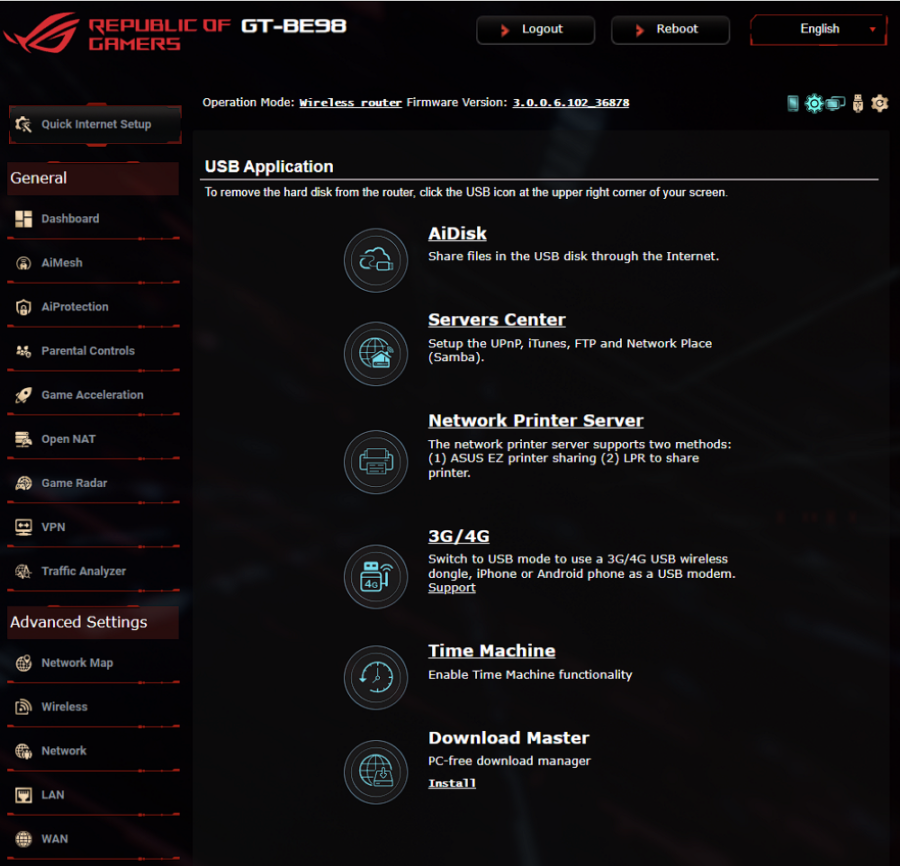
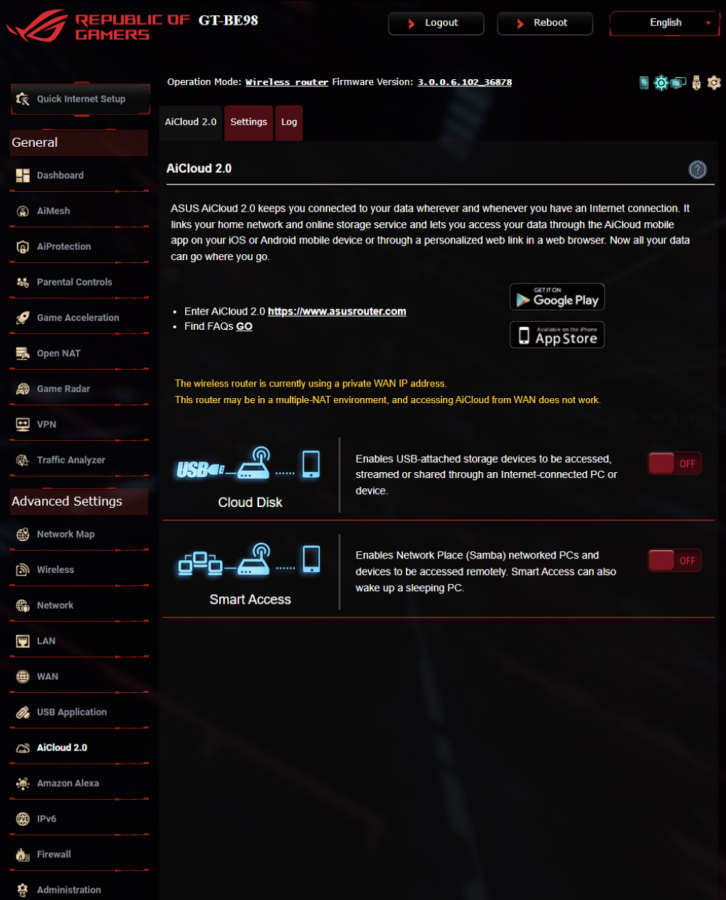
When accessing the management console from within the router, it does list more features for the USB ports like AiDisk, Network Printer Server, 3G/4G, Time Machine and Download Master.
Hardware Test Setup
Because of complexities and disruption of connecting the ROG router to the home modem, this test setup involves piggybacking to my 2nd floor Mesh router node.

This is the test setup, ROG router plugged to a WiFi 5 Mesh router. I would expect to get speeds that is the maximum coming out of the Mesh router itself.
Fast LAN, 10Gbps, 2.5Gbps Fast
Of course, WiFi is not just the only feature the ROG Rapture BE98 has. As a high-end model in ASUS’ stable of network routers, it carries fast wired network speeds for up to 10Gbps WAN/LAN. In total there are seven LAN ports available. Breaking it down, there are two 10Gbps, four 2.5Gbps, and one 1Gbps ports. Of these there’s one each of 10Gbps and 2.5Gbps that can be used as a WAN port, allowing Dual WAN.
This router is perfect for people running dual ISPs for their business or having uninterrupted gaming. The 10Gbps/2.5Gbps WAN ports are good for future proofing until such time when we are able to get >1Gbps at very affordable rates (right now PLDT has up to 10Gbps but isn’t broadly marketed to everyone due to its high price point).
The majority of the LAN ports run a maximum of 2.5Gbps, which is good balance for those gaming on local networks with old classic games. Or running a network with a media/storage server, which aids better file transfers between client and server. A client PC used for working on video/graphics can be able to pull around 2.5x faster with a 2.5Gbps LAN on a server having its own 2.5Gbps connection. Using the extra 10Gbps port can be utilized by connecting it to a 10Gb ethernet switch should there be more desktop clients running 10Gbps local network.
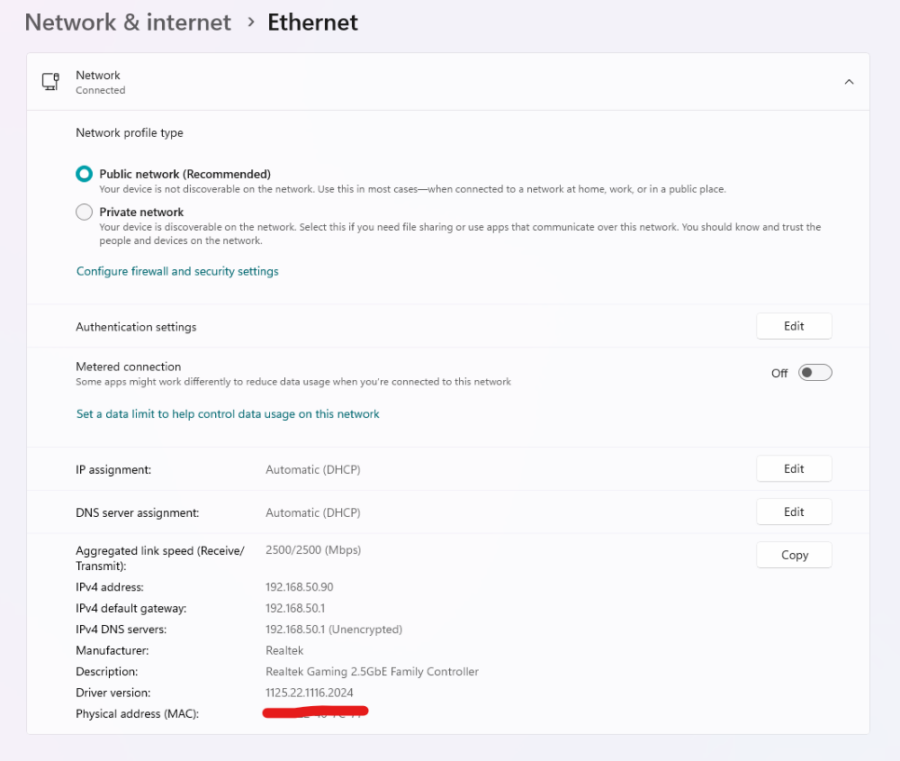
Ethernet Test is done through my ROG Zephyrus (GA503) Laptop with its 2.5 Gbps LAN
2.5Gbps LAN Run
Running a CAT6 cable and using the 2.5Gbps LAN on the router with a 2.5Gbps Zephyrus G15 (2022) provided an internet speed of around 200+ Mbps, which is high and almost matches the bandwidth of the WiFi 5 Mesh router this ROG router is piggybacking to on the second floor of my house running on a 700Mbps Fiber Optic Internet Service. Results on another laptop with a 1Gbps LAN port however, only nets around 150Mbps, which I would attribute to the laptop’s setup itself as it is an office laptop with an always on VPN (part of my day job’s corporate security measure) which skews the speed test results for a localized speed test.
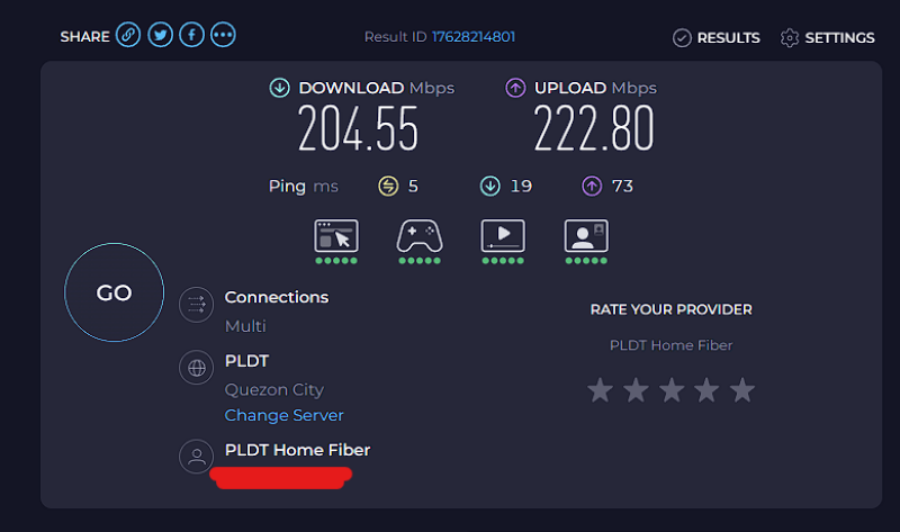
Provided that the ROG Rapture router is plugged to the WiFi 5 Mesh Router as its source. It’s playing around 204.55 Mbps at its fastest recorded speed with the setup for testing. Normally, the fastest I can get with working with the WiFi 5 Mesh router is at 150Mbps.
The WiFi 7 Complex
The ROG Rapture GT-BE98 router’s main feature is its WiFi 7 support. WiFi 7 is built upon the major step in WiFi 6E, which is the addition of 6GHz frequency, and with WiFi 7, network speed at 6GHz is largely improved from 9.6Gbps (WiFi 6E) to 46Gbps (theoretical maximum). For the ROG Rapture GT-BE98, the rated WiFi 7 speed is topping at 11529 Mbps, several Gbps more than the highest possible speed. It’s a definite plus for those into gaming, streaming wirelessly.
WiFi 7 for the GT-BE98 gets its head start with the updated QAM, or Quadrature Amplitude Modulation first implemented on WiFi 5. QAM allows data to be packed in tightly when being transmitted wirelessly, making for bigger data delivered faster. Think of QAM as a courier service that allows clients to send an envelope containing a document with multiple pages instead of a one-page letter.
Instead of having 256-QAM of WiFi 5 routers baseline, the GT-BE98 sports a 4096-QAM, which is 16x denser. This is applied to all WiFi bands 2.4Ghz /5Ghz-1/5Ghz-2/6Ghz. This also factors in why the router is using a larger power brick than the usual consumer router, it simply needs more power to consume in order to have better signal coverage.
New to WiFi 7 as well is Multi Link Operation (MLO). Not to be confused with the existing feature MIMO (multi-in multi-out), which is the use of multiple antennas which routers now more commonly have, MLO allows for the router to transmit data through multiple frequency bands and channels simultaneously.
The new router expands the number of frequencies available, thus bumping up the speed and channels individual devices that can connect, along with other WiFi 7 features like MLO.
Using the WiFi Networks: Mobile
On testing the ROG Rapture GT-BE98 WiFi, as mentioned in the wired LAN test, it is connected to a WiFi 5 Mesh node on the second floor. While the Mesh WiFi is an AC1200 model (WiFi 5) that should run at max close to 900Mbps in 5Ghz, the Data Plan I have with my ISP is at 700Mbps maximum but getting around 200-500Mbps from the modem and Mesh WiFi 5 router network when I’m on the ground floor living room and dining room. This is a setup that focuses more on having a wireless network having reduced cables which my preference.
Also, the speed of the ROG router and how it would perform versus the 2nd floor Mesh Router that it’s piggy backing to would be observed. The bandwidth of the ethernet port between the two routers should not be a factor as any speed going between the two would be the highest (as seen in the ethernet test).
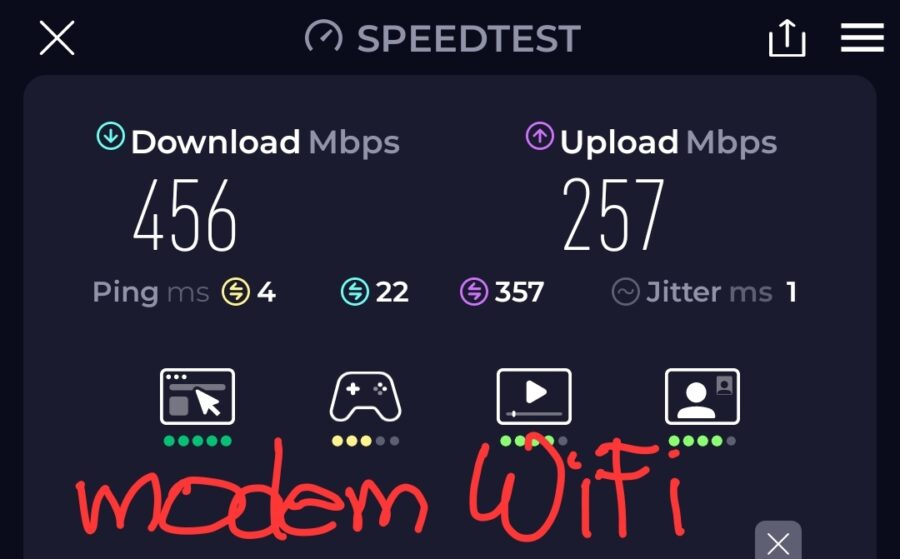

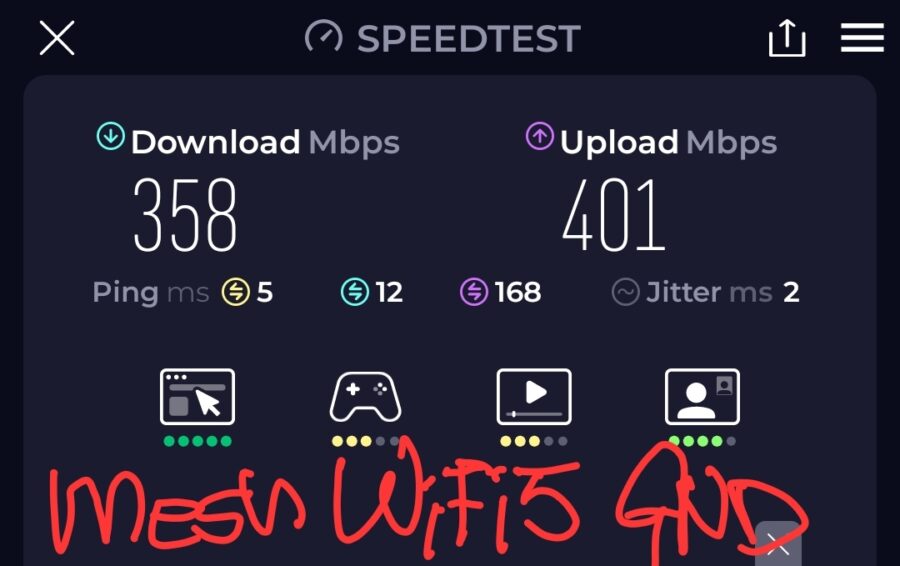
Quick scribbles of the test from my mobile phone for the ground floor connections. The Rapture GT-BE98 has a speed penalty due to a barrier, while both modem and main Mesh router have none. Another noticeable behavior is that the degradation of speed isn’t big when comparing it to the modem’s WiFi when comparing both ground and second floor tests as can be seen in the next set of photos.
And since Mesh Nodes have a penalty of dividing bandwidth roughly by 2 (or 50%) when it passes through barriers like a ceiling, then I should be getting around from 100 – 250Mbps maximum on the second floor. In this scenario, I should still be able to get network speeds of 100-250Mbps when connecting to my 5Ghz network, but let’s also see how it performs when I connect to the 6Ghz network, which WiFi 6E and WiFi 7 use through my desktop in the next section.
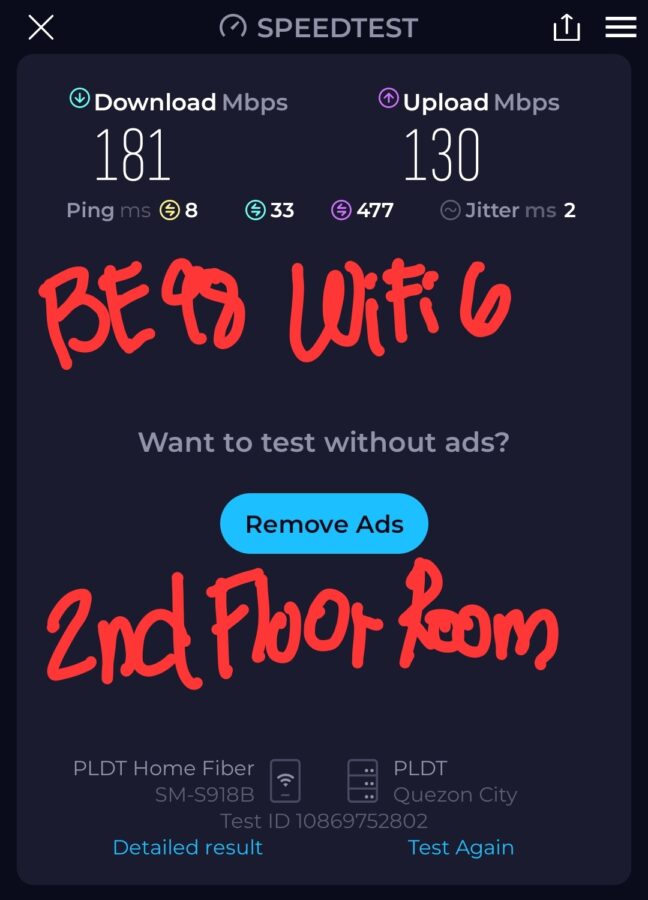
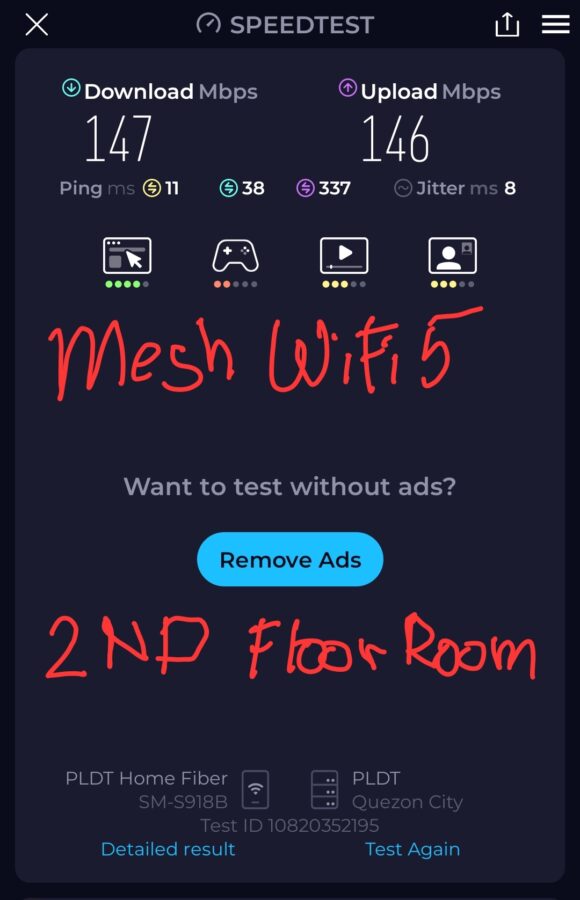
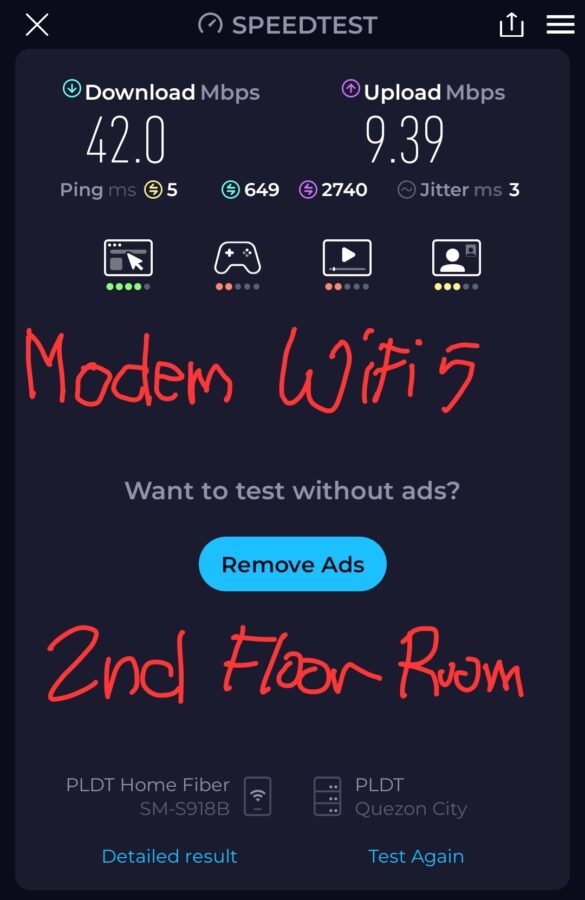
Tests done on the 2nd floor room, notice the drop in speed due to having a barrier between the primary Mesh Node to the child Mesh node in the room. Notice the speed from the Rapture GT-BE98 having a faster result
Comparing the 5Ghz network, there’s an interesting result I found. The GT-BE98 managed to eke out a higher bandwidth compared to the Mesh Router. From these screen captures from my phone running WiFi 6, the results show around 10-15Mbps difference when using it on the 2nd floor. Testing on the ground floor, since the Mesh router network’s connection switches to the main (unimpeded) node, it gives an almost matching result to the modem WiFi speed when connected on the ground floor. The higher speed limit of the WiFi 6 5Ghz is thanks to a higher 1024 QAM spec.
Coverage of the WiFi is strong, but it still does carry the problem of WiFi 5/6 going up to WiFi 7 where network speed does take a hit when going through walls or ceilings of the home. This is seen when testing the internet speed when connected to the GT-BE98 on the ground floor and on the 2nd floor when comparing the speeds in both runs of the mobile phone.
Using the WiFi Networks: Desktop
Now testing it on my desktop machine which uses as WiFi 6E network adapter. Both the WiFi 6 connection to the Rapture and the Mesh WiFi router have relatively close results to the mobile phone test. It’s when I tested the 6Ghz network of the ROG Rapture GT-BE98 which threw a strange result. It’s faster than the WiFi 5 Mesh router’s but, it’s slower than the 5Ghz network. I’ve repeated running the test several times and still nets a download speed of 140+/-5 Mbps on the 6Ghz network and a high 180+/-10 on the 5Ghz.
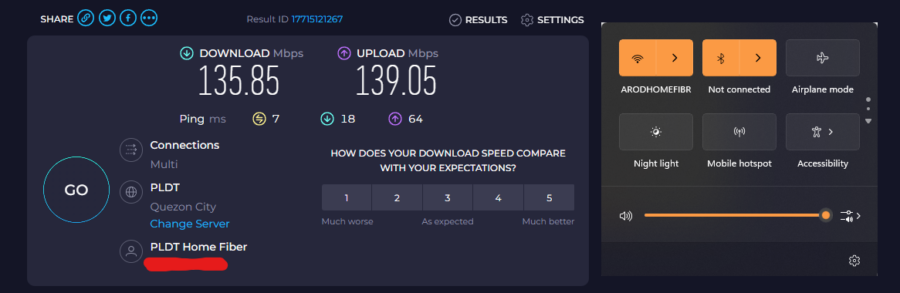
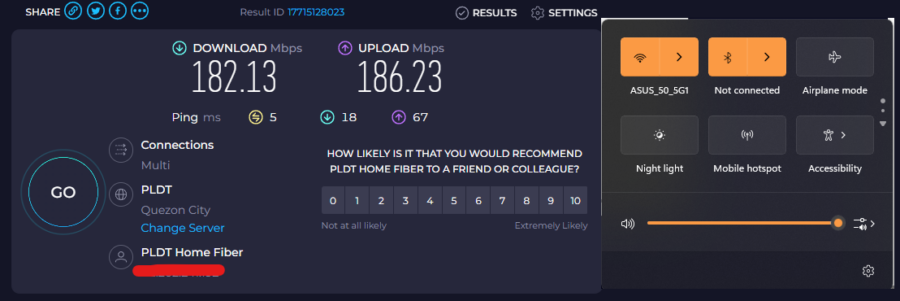
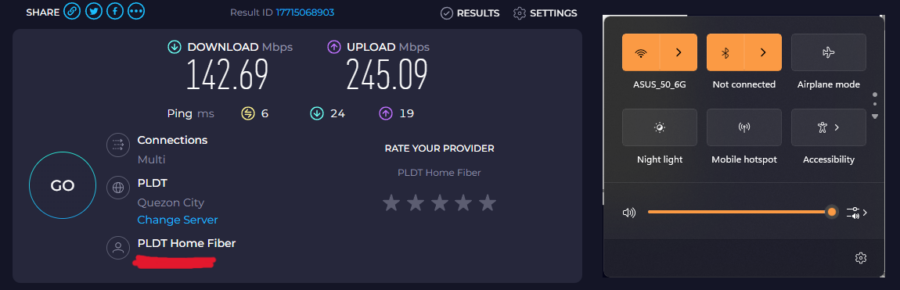
Test machine (desktop) running a WiFi 6E network adapter and connected to the 6Ghz (160Mhz) network. Strange, its speed is slower than what I got from my mobile phone and desktop’s WiFi 6 mode, but it still is faster than the WiFi 5 Mesh
Rapture GT-BE98 Configuration
As this unit has been used for demo, the first thing I needed to do was to hard reset the router’s configuration back to its factory settings. This is done through the reset button at the back. The router will indicate by flashing its LED lights once it is done. Then we can continue with configuration.
There are two ways to configure the ROG Rapture BE98 router: via mobile phone with the ASUS Router App or computer. For the ASUS Router App on mobile, the router needs to be connected to the internet as well to establish proper connection. When using the computer, connecting through with a network cable is a better option. The ASUS Router App will give us some steps to follow in order to do a quick setup.
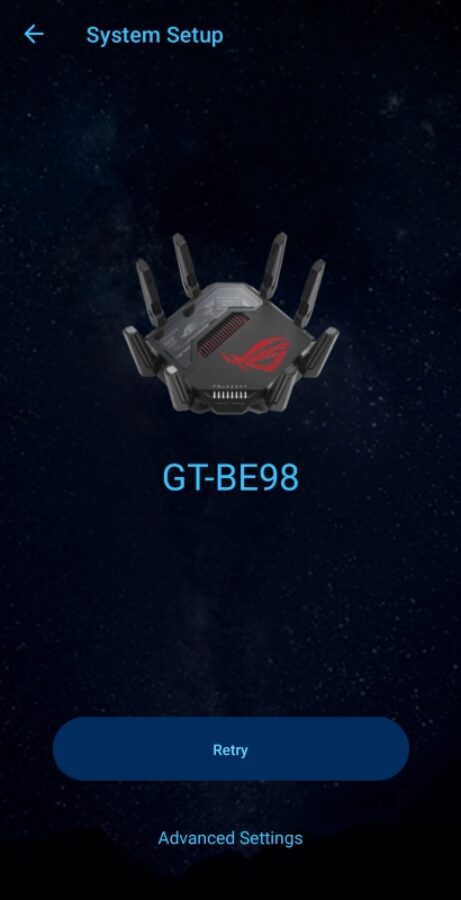
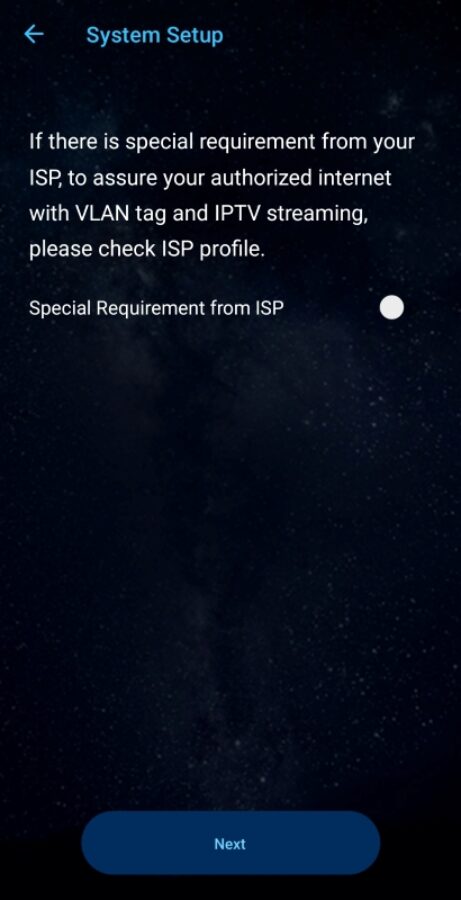
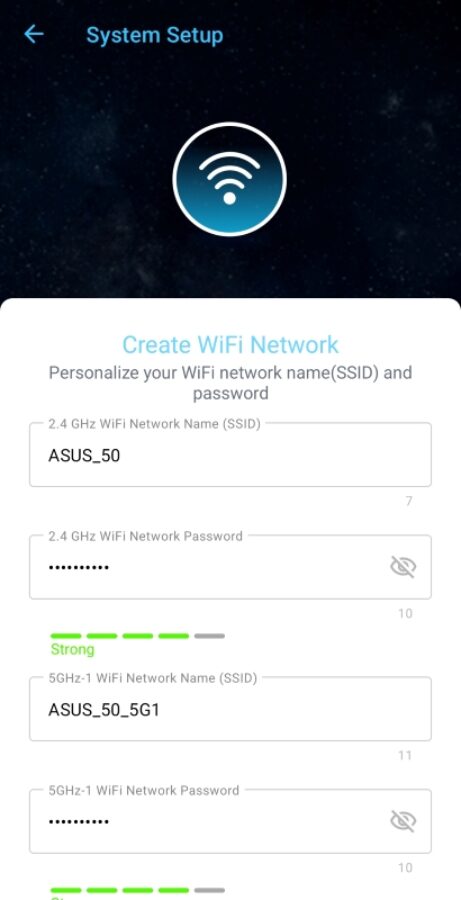
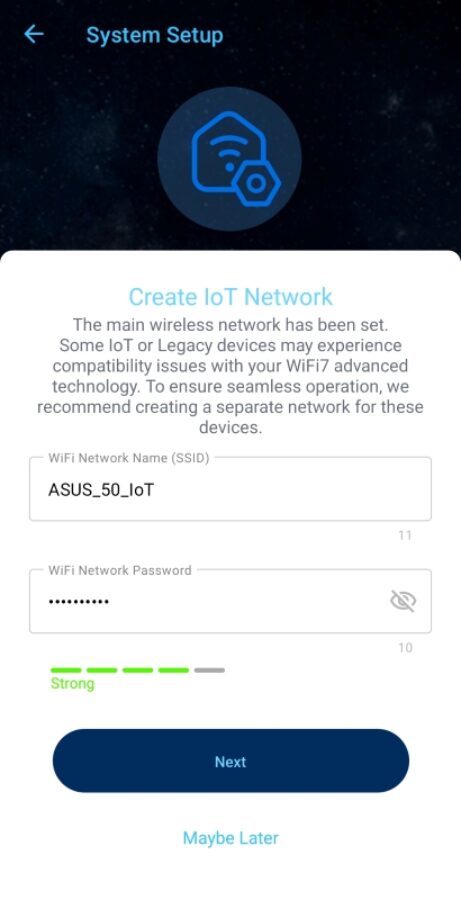
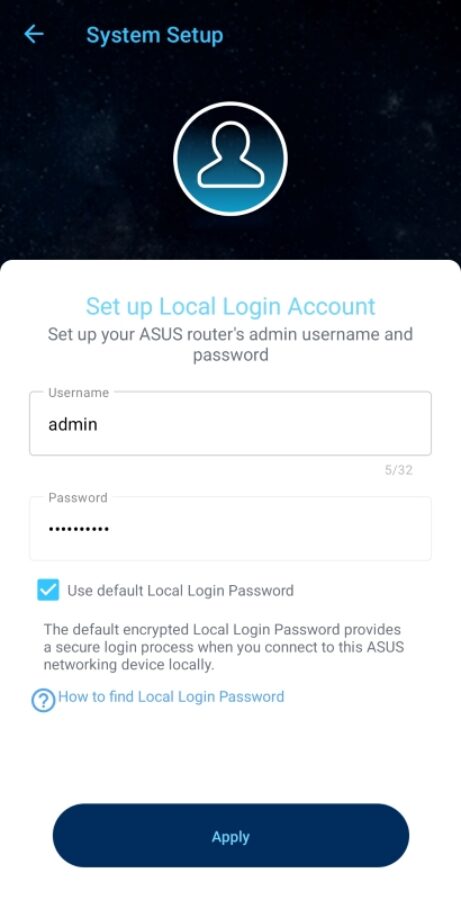
The router package comes with a Quick Start Guide/Card that contains the default factory admin username and password. Using that will allow entry to the router’s admin site.
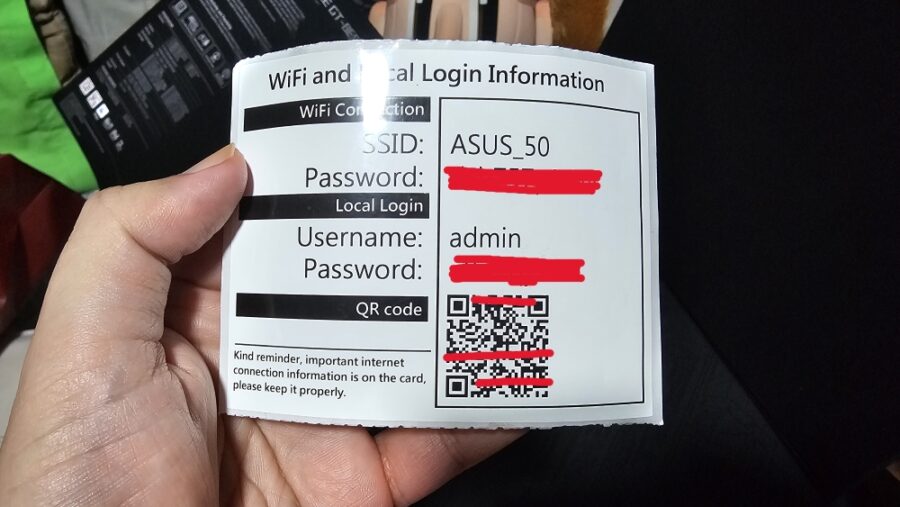
ROG Rapture GT-BE98 Software Features
As a flagship model router from ASUS, the ROG Rapture GT-BE98 carries all of the software features starting with AiMesh that conveniently sets up other ASUS Routers up as a node for the network. However, if the ASUS Router/s being added into the Mesh WiFi network are older models supporting lower WiFi generations, then the oldest generation would be used. Example connecting the WiFi 7 GT-BE98 with an older AC1900 ASUS (AC68U) router will only have WiFi 5 network and be limited to 2.4Ghz and 5Ghz frequencies.
Editor’s Note: Some of the screenshots are taken from the browser console, while others from the ASUS router App, as some features are only accessible in either UI.
Upon initial setup, the router will create several separate networks covering each frequency band (2.4Ghz, 5Ghz-1, 5Ghz-2, 6Ghz) which is used for connecting particular WiFi device. We can customize these networks to our liking like combining a network to run dual bands, great for newer devices that can switch between bands automatically, but bad for older devices like older smart TVs for example (like what I have in the kitchen) that seem to only prefer a network with a single band. Also, the primary networks configured by the router upon setup are stuck to four SSIDs. If you’re going to add, it should go to the guest network section.
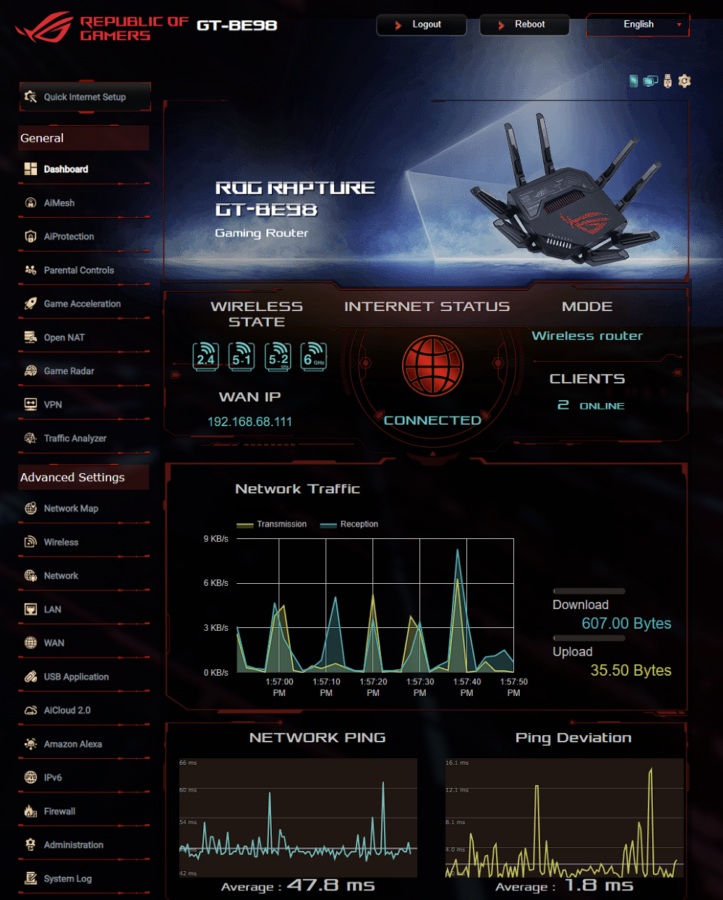
Network Management – while ASUS Business Routers have a robust setup of allowing multiple WiFi Networks that can be created to cater to different Business Use Cases, the GT-BE98 has this feature integrated as well, in a limited capacity. For guest networks, we can configure a Game-centric guest network for laptop/mobile devices. Or like the EBR-63 we have reviewed last year, the ability to create a Public Guest Portal for people visiting the house or business which lets them have internet access without exposing the internal network. It’s just some of the customizable guest networks that can be made within the router.
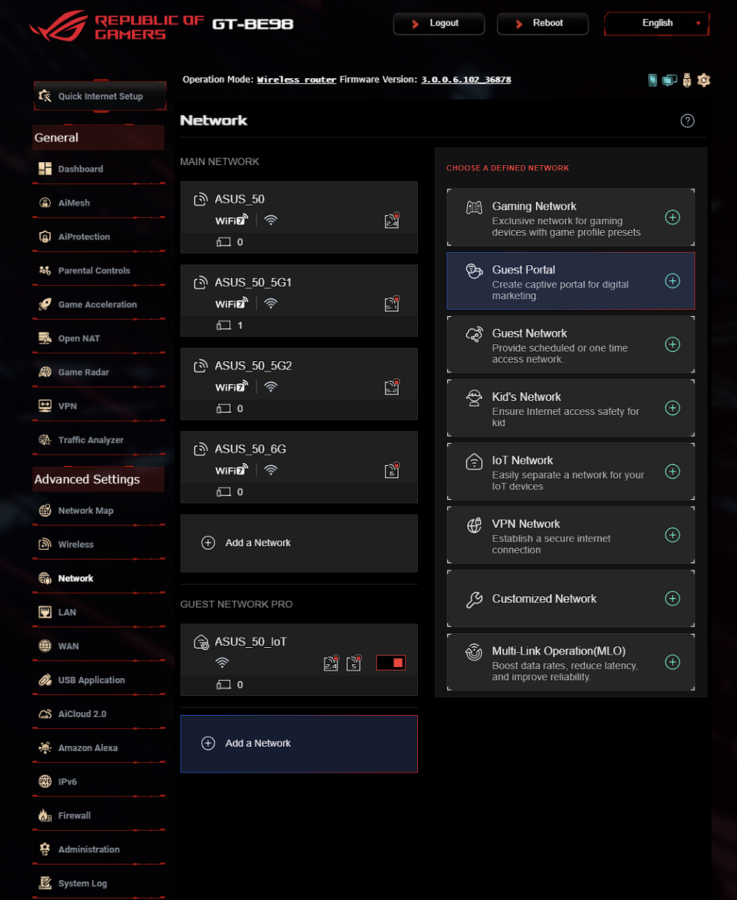
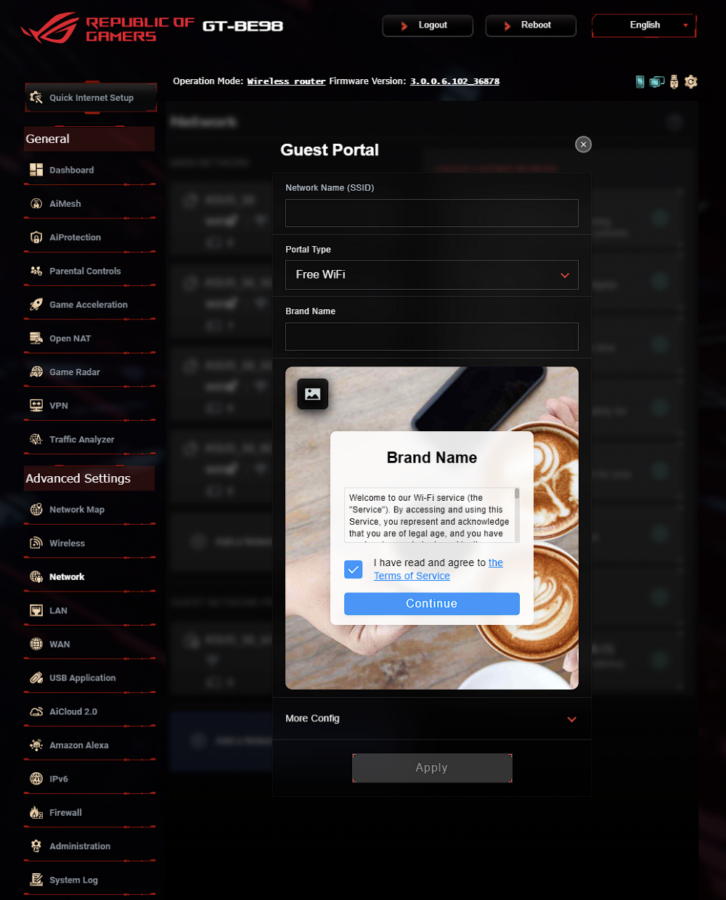
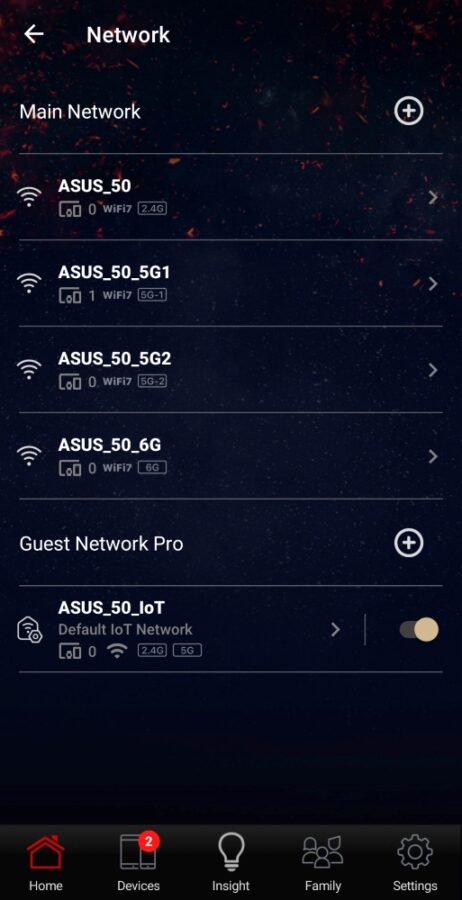
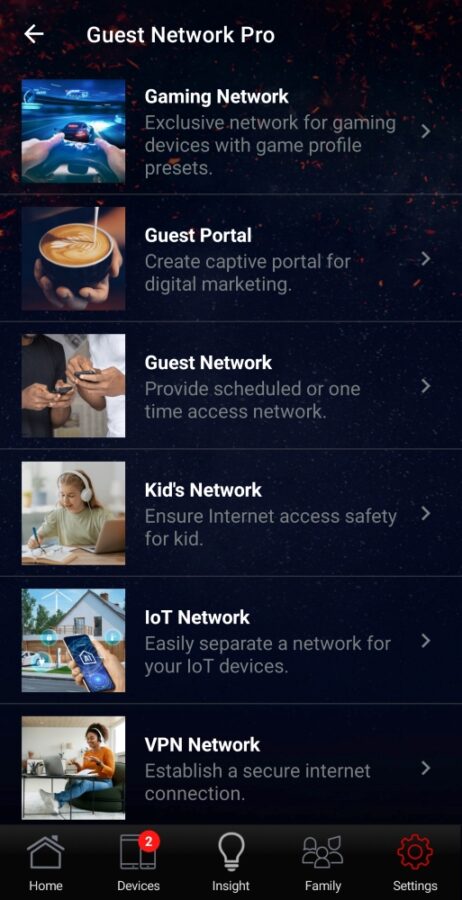
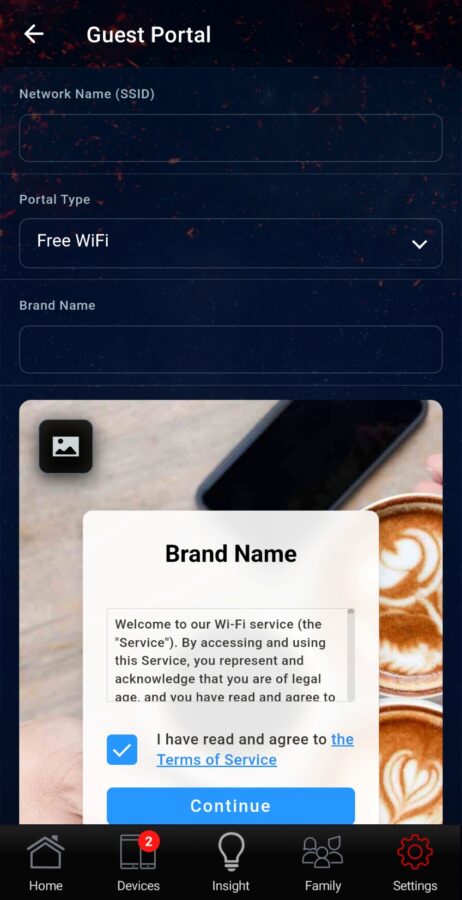
For guest networks, an IOT network is added during initial configuration. This lets us bind our smart devices to the network without letting them access the other networks created in the router. Another aside from IOT and Guest Portal is the ROG exclusive Gaming Network for higher prioritization for gaming.
Dual WAN is a feature more and more becoming a feature important to routers as it allows for continuous connection to the internet by way of either having an additional backup source for data like a 4G USB dongle, but for the ROG Rapture GT-BE98 it can utilize either of the 2.5Gb or 10Gb LAN ports as the primary or backup WAN source as well. This adds redundancy to the network especially if the user requires total uptime online.

QoS or Quality of Service is another feature that ASUS and other vendor offers. For ROG however, it is known as Game Acceleration, it offers several steps to increase network speed for devices used for gaming. However, on the Asus Router App it is under QoS still. It has a Gaming link in the system menu, but points to Open NAT, which is confusing when jumping between browser and mobile. It also has an internal Internet Speed tester for directly testing speeds, but I wouldn’t use it as basis for comparison against other routers (due to differences in how code for testing is written).
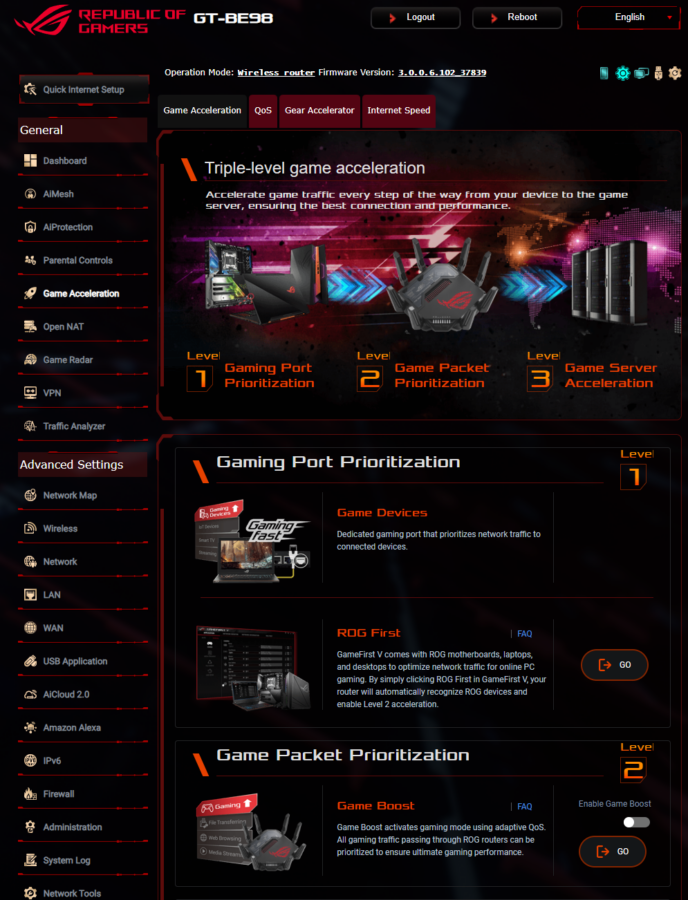
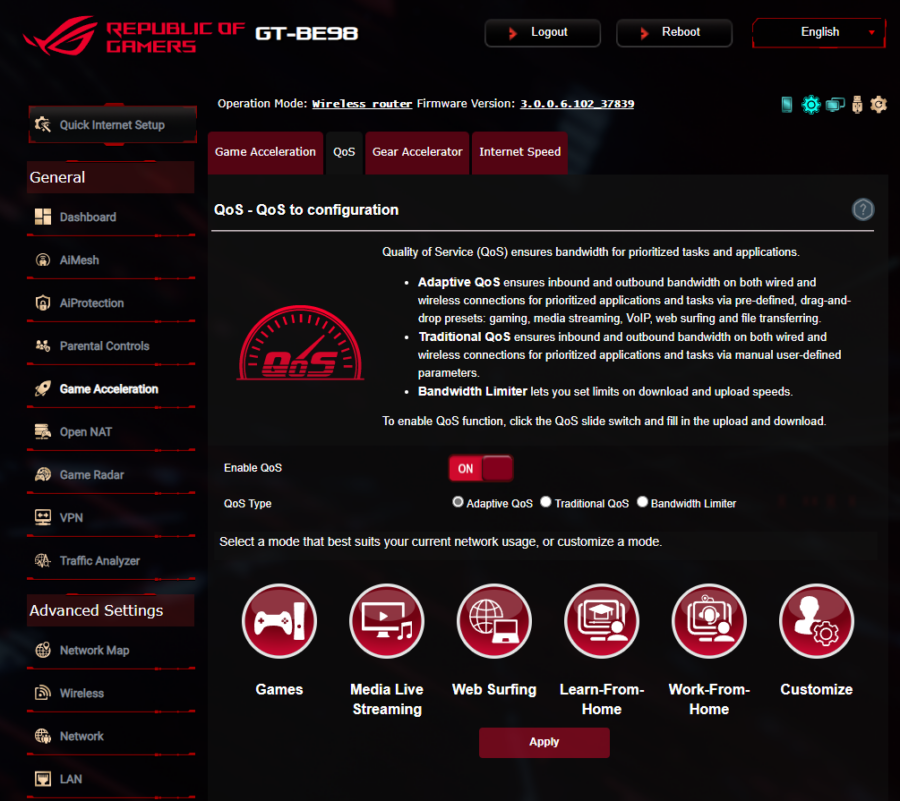
Gear Accelerator is a router-based feature that designates a device to have priority in network use when gaming. It’s an ROG specific feature that is extra to Game Acceleration
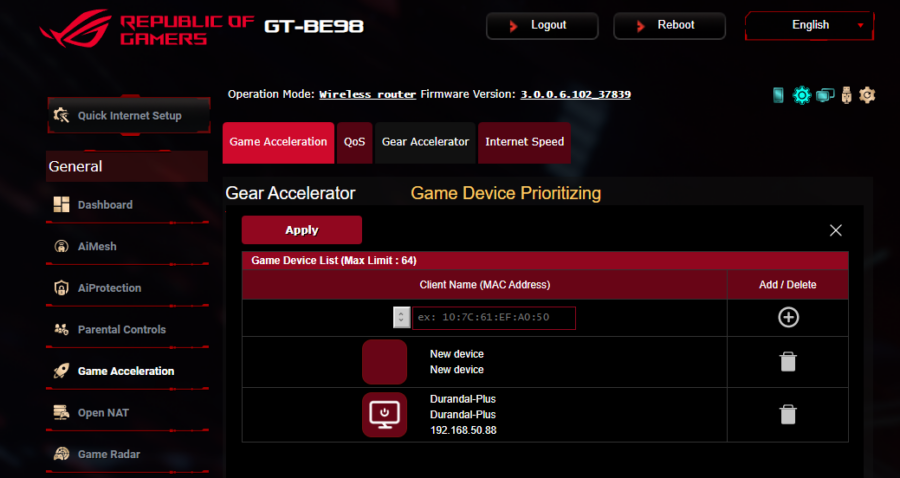
Traffic Analyzer is a monitoring feature of the ROG Rapture GT-BE98. It can monitor the bandwidth being used by the router, as well as monitoring traffic in the network.
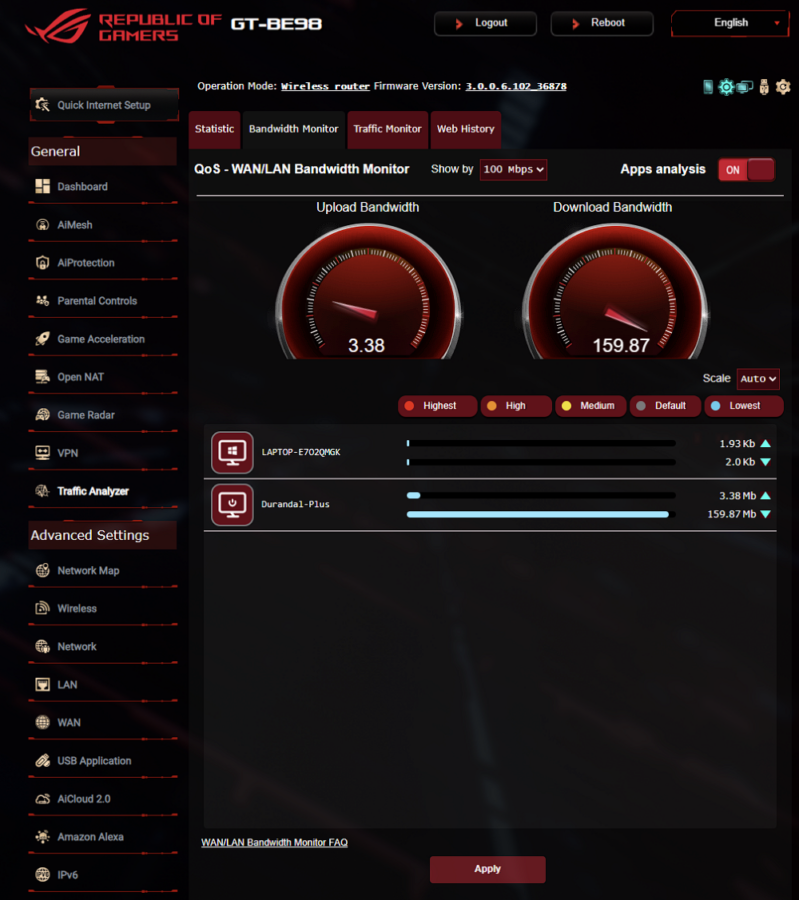
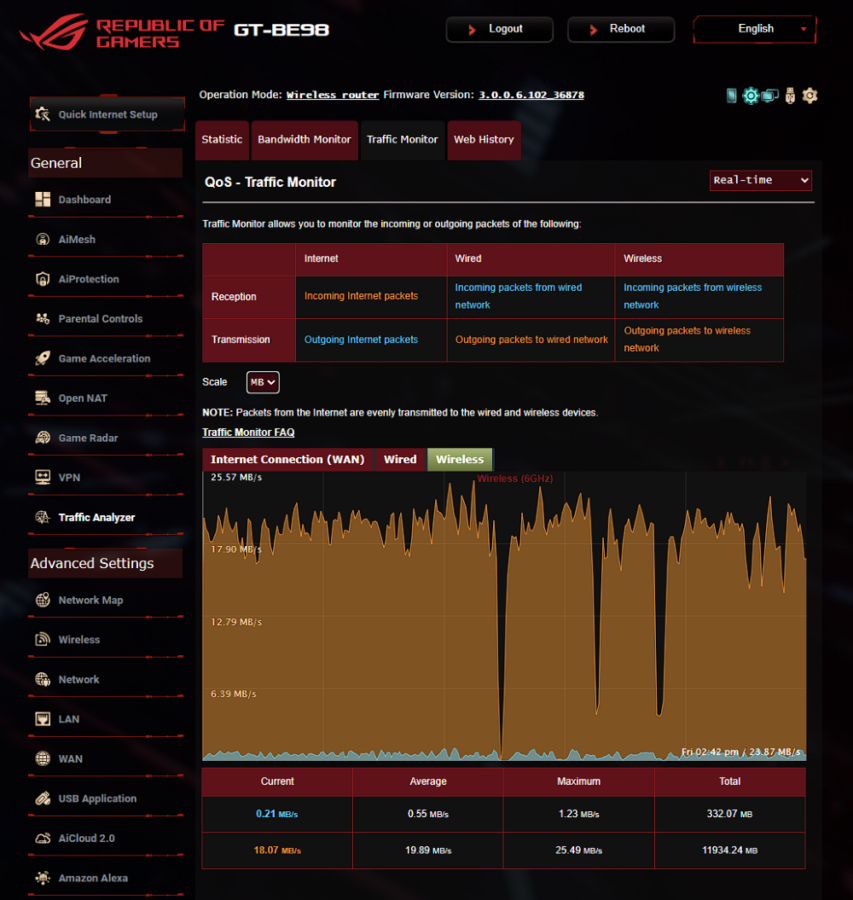
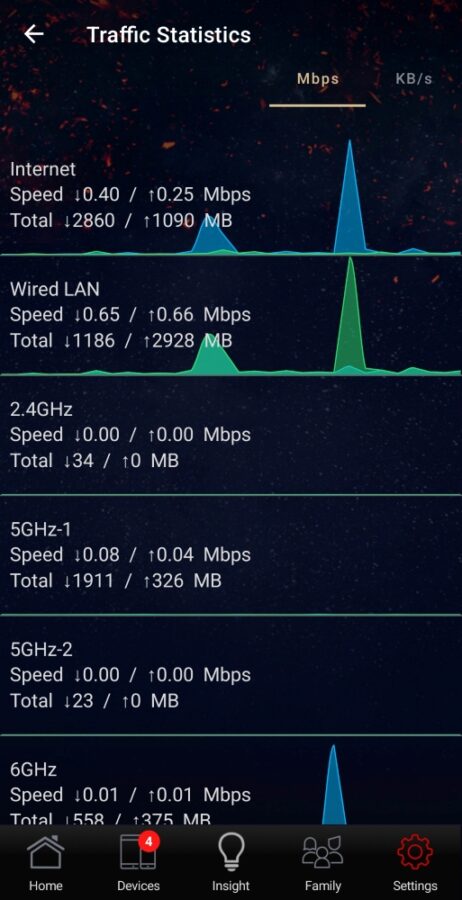
AiProtection is another ASUS feature found in all ASUS routers that provides a router level security that filters out any site, preventing any case of vulnerability breaking into our machines. Security is still managed by Trend Micro without subscription. It’s an umbrella feature which covers other security features found in ASUS Routers, but in this case the ROG Rapture GT-BE98 would feature more.
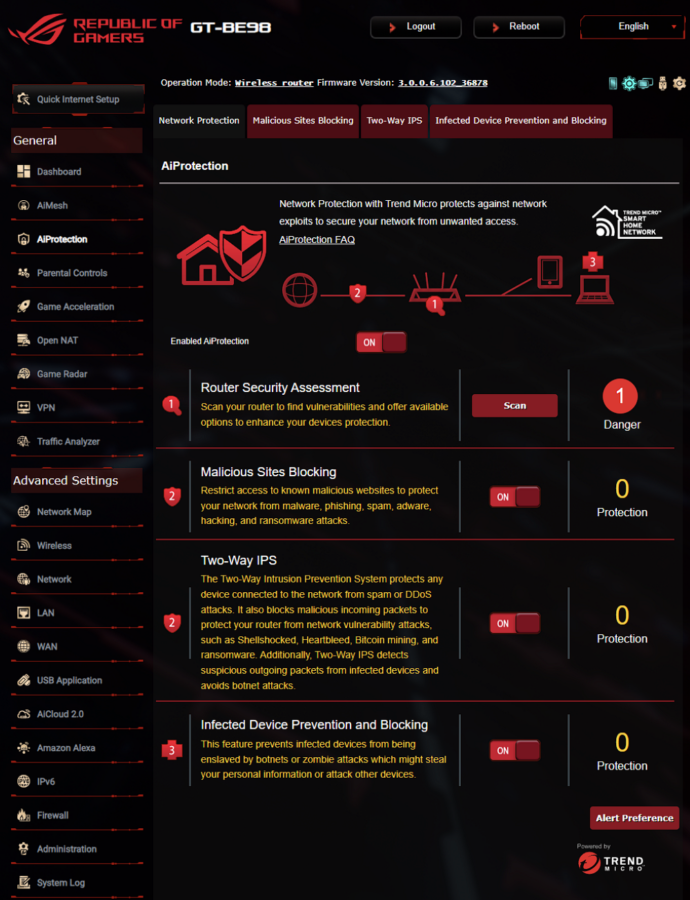
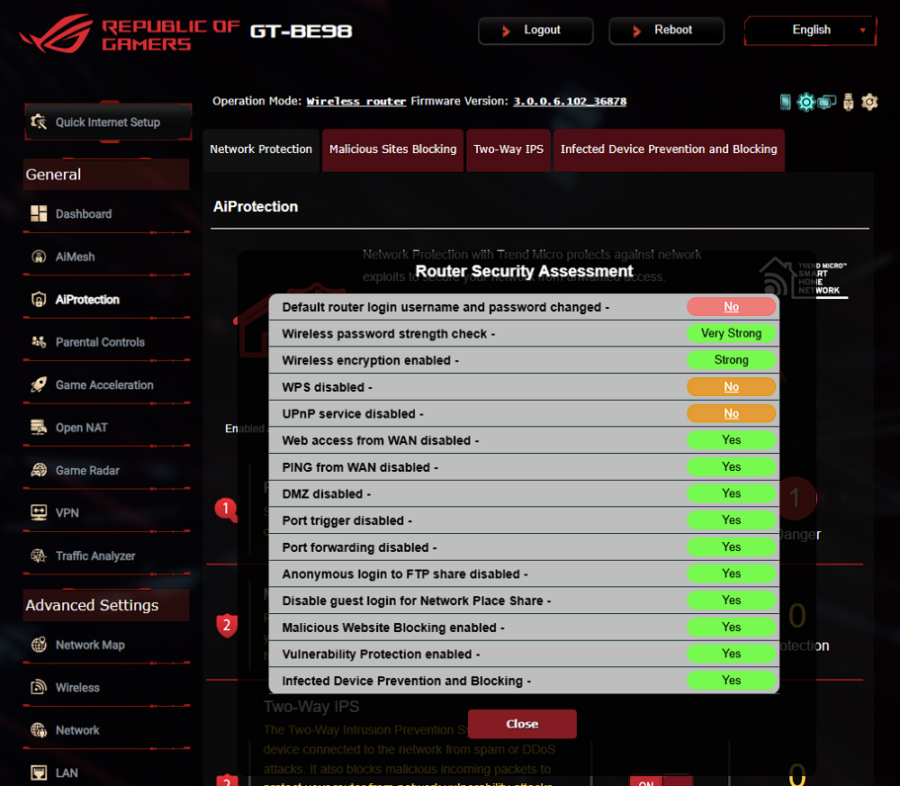
Game Radar lets us check a particular game’s list of servers’ performance to the router. It does have a small list of popular titles that lets us connect to all of their region’s servers to see how high or low their Ping status are giving an idea how well we will expect our online gaming experience will be before jumping into the game.
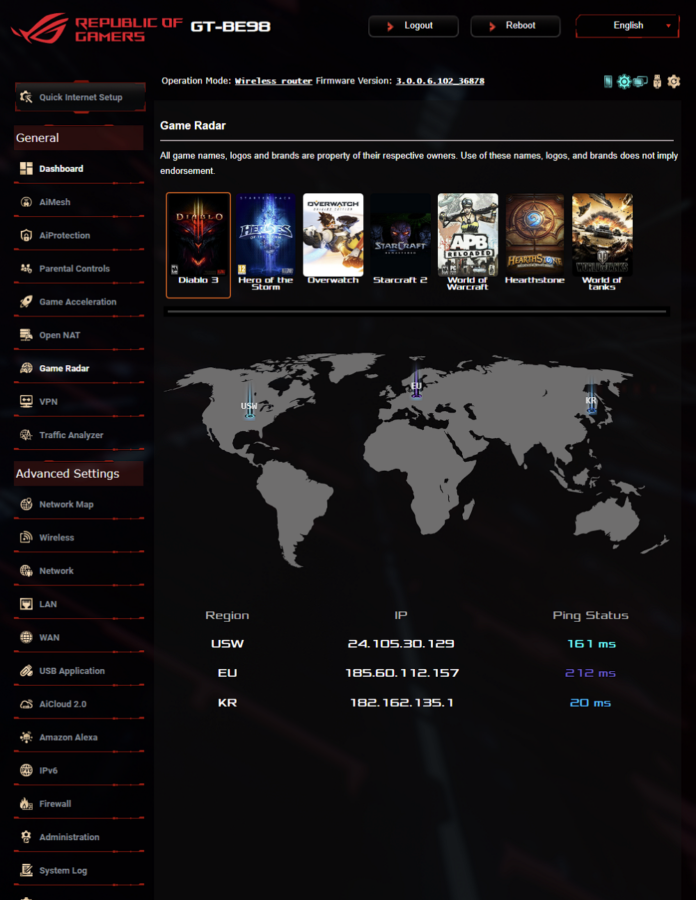
VPN lets us configure a virtual private network connection through several default servers that ASUS approved for use. Then there’s VPN Fusion is a feature that allows us to configure our router to connect to multiple VPN servers at the same time. It’s the same to the ASUS Business Wireless Router EBR63.
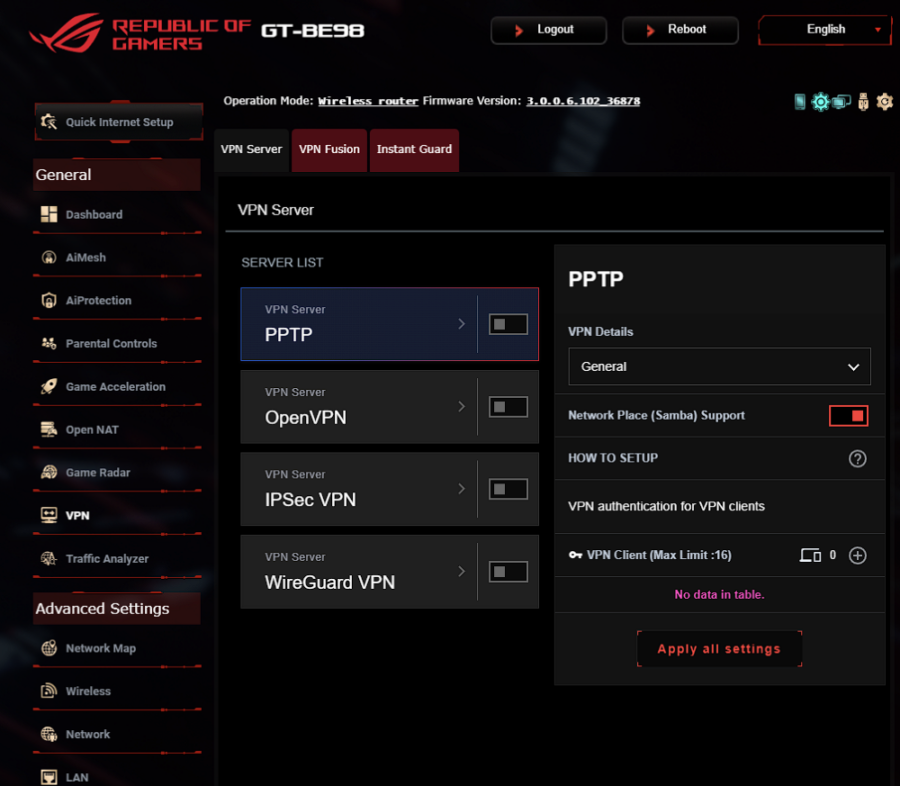
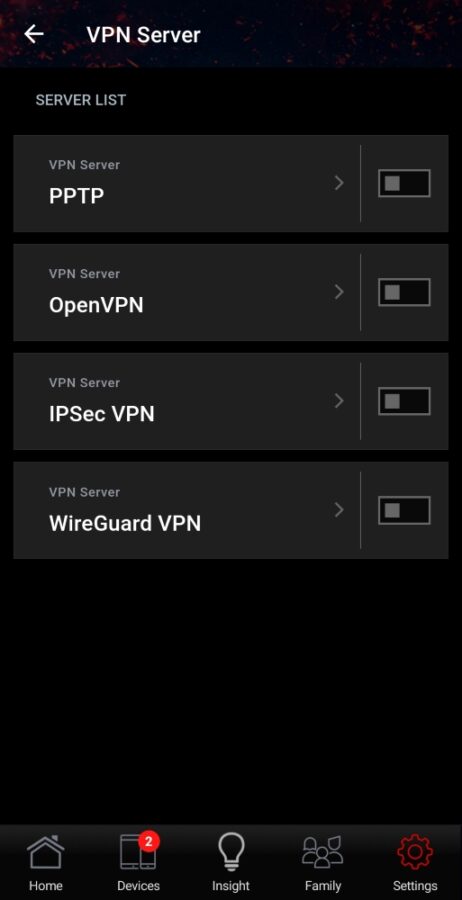
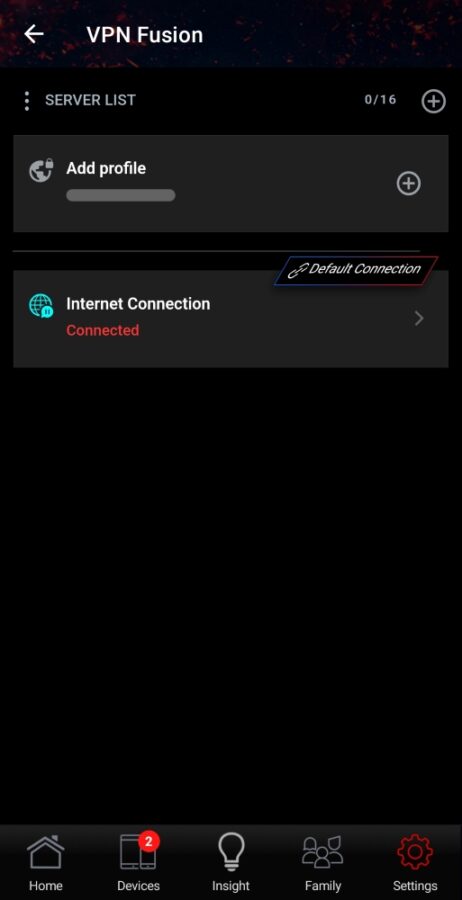
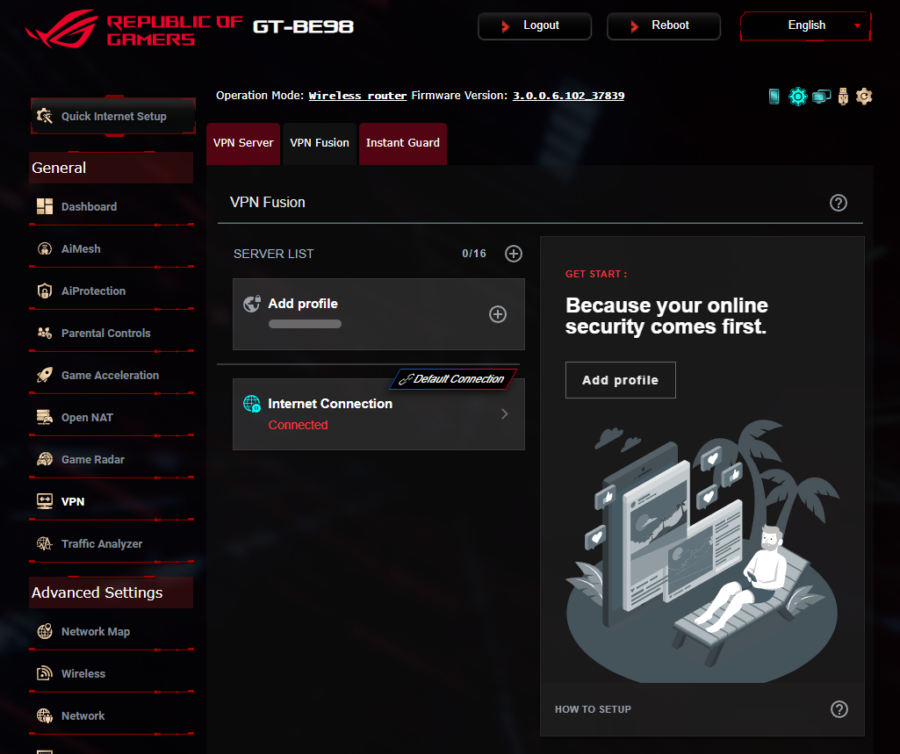
InstantGuard is a feature that allows us to setup our router as a Virtual Private Network (VPN) Server which will add in a layer of security when accessing the local network. It prevents intrusions from outside of our network and works best in conjunction with the Guest WiFi Portal for providing free internet.
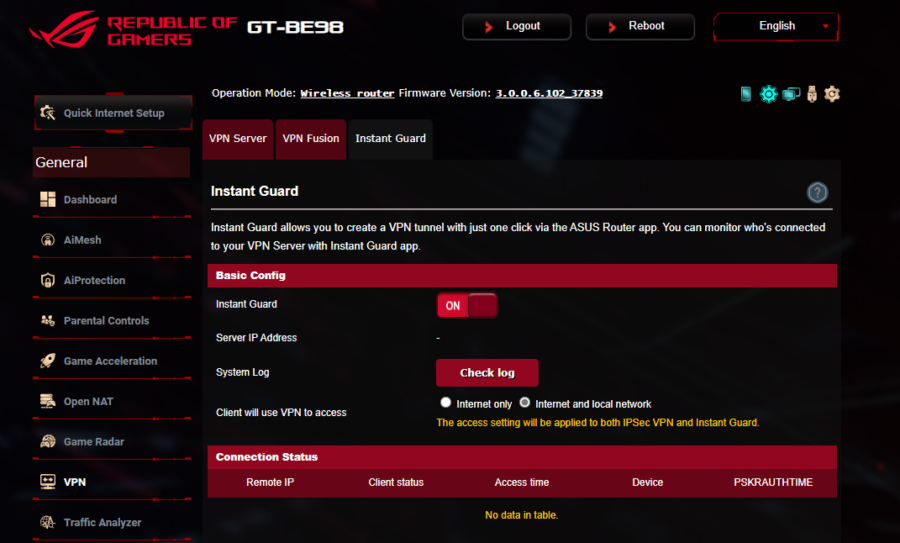
Amazon Alexa Support is also included. We can join the GT-BE98 router to bind via Amazon Alexa Skill and allow us to command Alexa to work on the router without requiring us to manually log-in or open our phone’s router app.
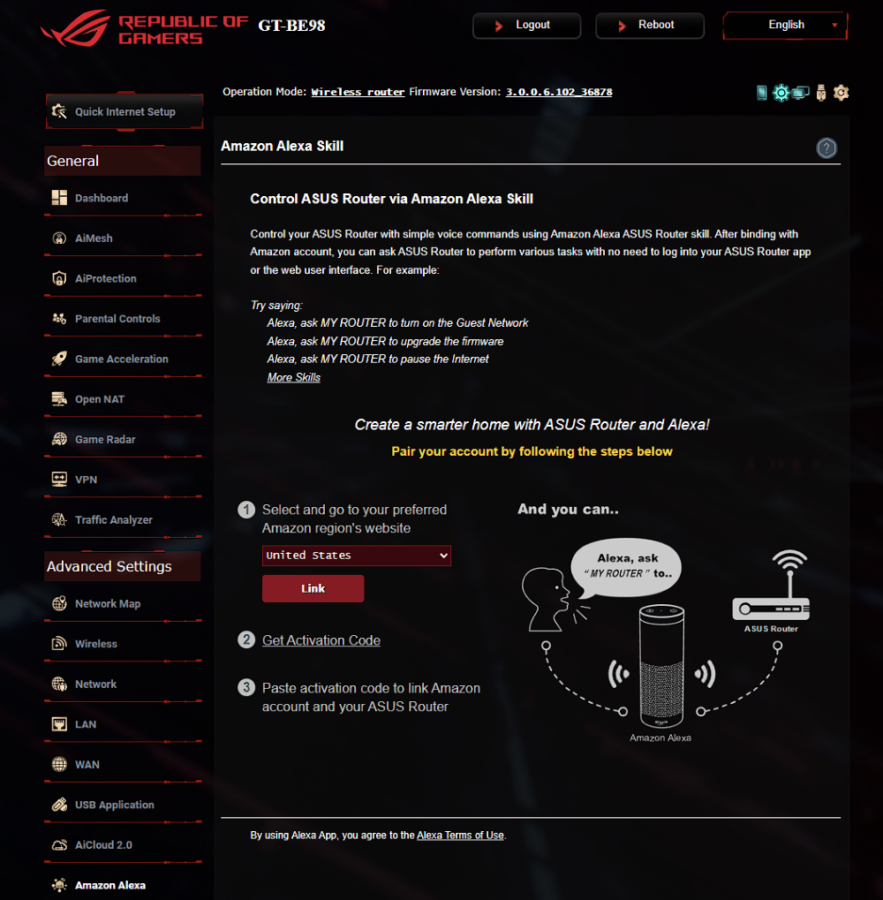
Google Assistant is an alternative if you don’t have Amazon Alexa. Connection is much more direct, simply binding our Google account to the router and it should now be able to accept commands. This is another feature seemingly absent from the browser console, but is available on the ASUS Router App.
Small mention to a limited ROG Aura Sync support for the ROG logo as well. For the people who would have this router in their room and have uninterrupted sleep at night, it also features a ‘night mode’ of sorts which dims the otherwise bright RGB LED light on the logo. Even in its dimmed state, it does still give a good ambient light at night when trying to navigate through the room to my bathroom.
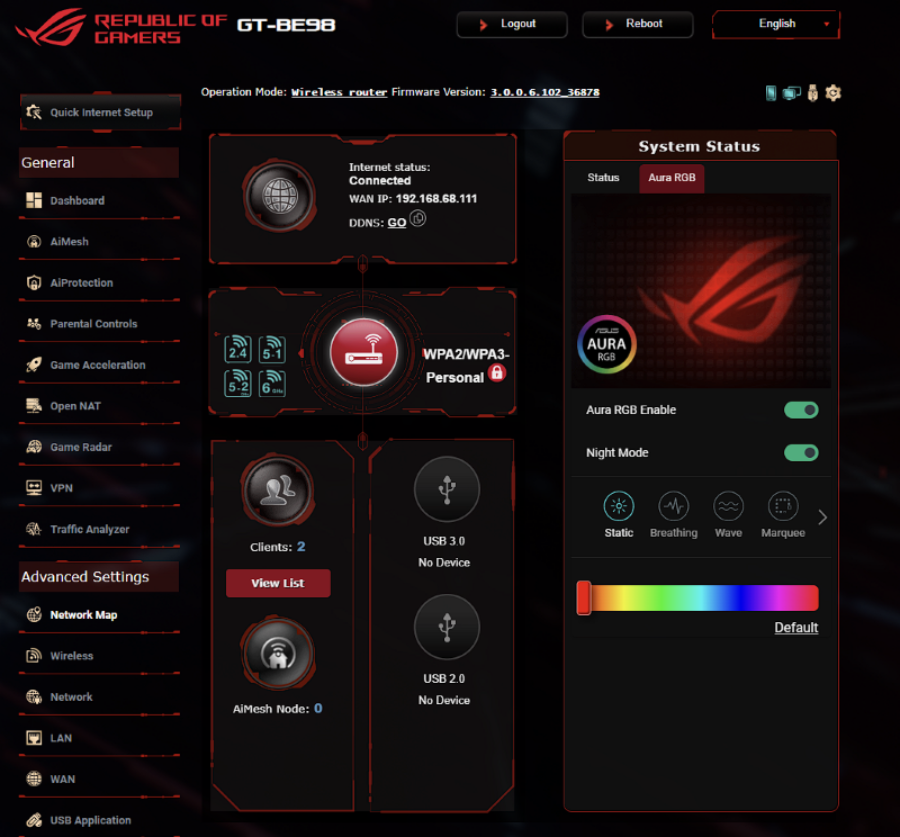
Summary and Verdict
The ROG Rapture GT-BE98 has it all, it’s a beast of a router hosting several advancements introduced in WiFi 7. Its flagship status is one that encompasses features from all of ASUS’ router models into one. With that however comes some trade-offs.
Costwise, it sits as one of the most expensive routers in ROG’s lineup and is also higher in price against its direct competition. At a price of around Php 45,000 online, it’s just about as expensive as a full entry level gaming machine. But it is loaded in terms of its hardware and features that will compare well against what its rivals in the industry can muster. It’s just that the UI/UX may need some more improvement on the PC side as well as adding more context/aid to some of the features like linking to their online guides.
So, for any regular consumer looking for a router, then the ROG Rapture GT-BE98 might not be the best choice due to the cost consideration by itself. But if the features all tick the boxes and have the budget to get one, it’s a fine choice. It’s also a capable router for small businesses, especially those running internet or gaming cafes which cater to gaming PCs or hosting mobile gaming tournaments thanks to the numerous Gaming Features included.
But as for the question, should I go WiFi 7? The answer is no, not yet. The technology is still not that mature, having it released back in 2024. Also, many devices in the market haven’t moved up from WiFi5 to WiFi6 (thinking of mass market models) spec so it’s ok to pass, unless you’re aiming to future proof then as I have suggested, there are more affordable WiFi 7 models from ASUS’ lineup and others as well.
And basing it from the wireless test conducted, the speed of internet in the country hasn’t hit >1Gbps for mainstream users yet so it’s not a hurdle to overcome with hardware. But technology does adopt quickly, and we may see more of WiFi 7 devices in the coming months, as well as pushing Internet speeds from providers to 1Gbps or more for the mainstream crowd as ‘special’ promos from ISP providers lets us taste 1Gbps speeds for several months. So, if you’re looking to be future proof for several years, then this is a good router to invest in.





