With ASUS taking over Intel’s ownership of the NUC (Next Unit of Compute) business unit, the new ASUS NUC 14 PRO PLUS has arrived. It will sit as the premium tier of ASUS’s mini-PC product line. How does it fare, now sporting Intel’s latest Core Ultra series CPUs with Neural Processing Unit? This is a full, in-depth review of the ASUS NUC 14 PRO PLUS
This review unit has been provided by ASUS Philippines sealed, making it a completely untouched unit for this review period. It is the complete kit version from ASUS and checking the US store which sells the kit, it should come with a Core Ultra 9 CPU, 32GB of DDR5 memory, and 1TB of NVMe SSD. It is priced at around $1239 in the US (tax not applied yet). This is the first of two NUCs scheduled for review, with the next one something to look out for in the future. But for now, let’s look at the NUC 14 PRO PLUS Design and Packaging.
Table of Contents
NUC 14 PRO PLUS Design and Packaging
The ASUS NUC 14 Pro PLUS package is a simple white cube design. It does not open like a typical box with a top cover, but instead it’s designed to split open revealing the NUC and its accessory box. Inside the accessory box contains the power brick, a VESA mounting plate and screws, an Intel Core Ultra sticker and Windows sticker (not attached to the unit unlike laptops or prebuilt PCs), and the relevant quick start guide and warranty booklets.



How big is the box (the entire box)? It can certainly fit inside my 20L sling bag that’s for one. with enough space to carry a keyboard, mouse and probably a 14″ portable monitor (I can fit a 14″ laptop in this bag). As a travel machine used as a desktop
Product Design
The unit itself is half the size of the box and can and will fit the pack. It follows the typical dimensions of a NUC or mini-PC that first appeared in the late-2000s / early 2010s having around a width, length, and height limited to the size of half of an A4 sheet with more than half a ream for its thickness.

The NUC sports a brushed aluminum chassis which also works as a form of heatsink for cooling the entire unit. Large vent holes are found on the sides of the machine, and the bottom part, while made out of plastic, has numerous vent holes and its feet have enough clearance for air to flow through.
The design is clean all throughout, a similar design language with ASUS on their approach for their Zen product line.
Ports

There are two Type A USB 3.2 Gen 2×1 (10Gbps) ports and one Type C USB 3.2 Gen 2×2 (20Gbps) Port in front. The back has more, with another Type A USB 3.2 Gen 2×1 port and USB 2.0 (used for keyboard/mouse). Instead of just having another set of Type C USB 3.2 Gen2x2 ports, Thunderbolt 4 ports are used (but are physically and is compatible with Type C and USB technology). This provides a very flexible way of connecting storage devices and peripherals up to an external GPU. LAN Port provided is rated for 2.5Gbps. There are also two HDMI 2.1 ports for monitor output.
Internals
Opening the NUC 14 PRO PLUS is easy[a]. Assuming the sliding locks are found on our right side. We first unlock one of the sliding locks with just using a flat head screwdriver to release it. Then we pinch these sliding locks inward and pulling/pushing the bottom cover to the left to separate from the chassis. From here we will have to swing open the blower style cooler to the right. There should be a tab that we can hold onto the fan when opening. When done correctly, we should be able to see the installed M.2 Drive, DDR5 SODIMM slots completely filled. There’s an unused M.2 Key slot for a shorter 2242 NVMe Drive, should we need to upgrade storage later on.



The SSD is a Samsung branded 1TB Gen4 SSD OEM drive that has a maximum performance speed rated at 7000MB/s read and 5100MB/s write. While the DDR5 SODIMM memory are from SK Hynix (also OEM) and rated at DDR5 5600MT/s and have a total of 32GB of memory installed. That’s it for the internals, their performance would be counted into the overall testing of the NUC.
NUC 14 PRO PLUS System Specifications
Having mentioned the 32GB DDR5 5600 MT/s Memory and 1TB PCIe Gen4 M.2 NVMe SSD, and ports; we’ll continue with the other specifications included in the NUC 14 PRO PLUS kit. The barebones kit however, will vary in CPU selection, allowing for choice between Core Ultra 5 or Core Ultra 7 CPU choice, and no storage and RAM. But do note this is only for the US store. We have no word if there will be a barebones model for the Philippine Market.
| Operating System | Windows 11 64-bit |
| CPU | Intel® Core™ Ultra 9 Processor 185H, cTDP 65W |
| Chipset | Integrated |
| Graphics | Intel® Arc™ GPU (Core Ultra)* Intel® Graphics (Core3) *Intel® Arc™ GPU requires using 2 x SO-DIMM |
| Memory | 2 x SO-DIMM, Up to DDR5-5600, 48GB*2 *Pre-configured memory capacity may differ by country inquire with local sales |
| Storage | 1 x M.2 2280 PCIe Gen4x4, supports 128GB~4TB NVMe SSD 1 x M.2 2242 PCIe Gen4x4, supports 128GB~2TB NVMe SSD *Pre-configured storage may differ by country inquire with local sales |
| Wireless Data Network | Intel® Wi-Fi 6E AX211 (Gig+), Bluetooth 5.3 |
| LAN | Intel® Ethernet Controller I226-V/LM, 2.5G *Intel® Ethernet Controller I226-LM included on vPro enabled systems |
| Front(Side) I/O Ports | 1 x USB 3.2 Gen2x2 Type-C 2 x USB 3.2 Gen2 Type-A 1 x Kensington Lock |
| Back I/O Ports | 2 x Thunderbolt 4 Type-C w/ DisplayPort 1.4 1 x USB 3.2 Gen 2 Type-A 1 x USB 2.0 Type-A 2 x HDMI 2.1 (TMDS) 1 x RJ45 LAN 1 x DC-in 1 x Kensington Lock |
| Power Supply | 19.5VDC, 7.69A, 150W Power Adapter (Core Ultra 9) 19VDC, 6.32A, 120W Power Adapter (Core Ultra 5/7) |
| Dimensions (W x D x H) | 144mm x 112mm x 41mm |
| Weight | 600g |
| ID | Silver, With ASUS LOGO |
| Accessories | AC Adapter+Power Cord* VESA Bracket and Screws Safety/Caution/Regulatory Insert Warranty Card *Power cord included is region specific, and some SKUs do not include the power cord |
NUC 14 PRO PLUS BIOS
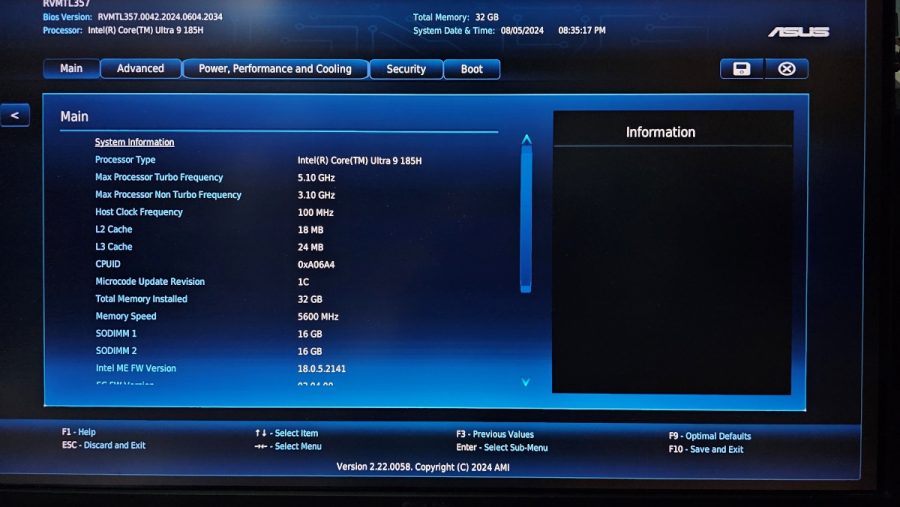

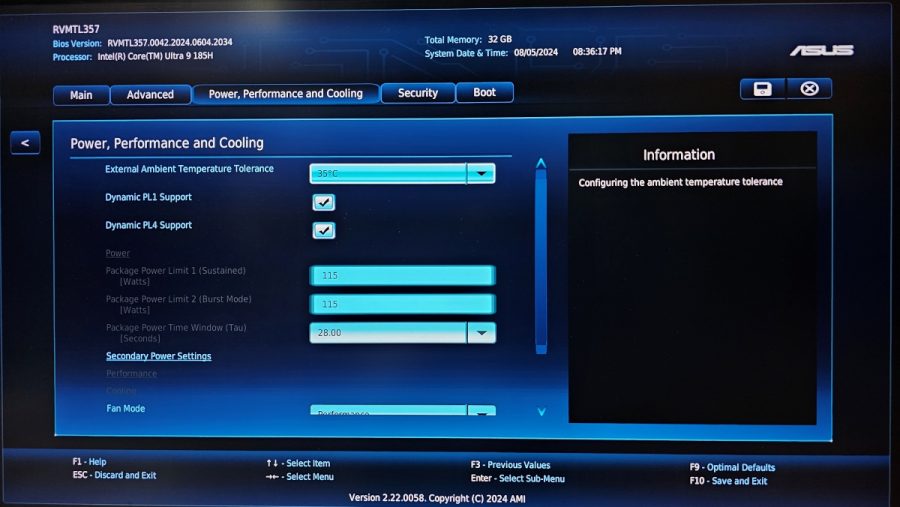
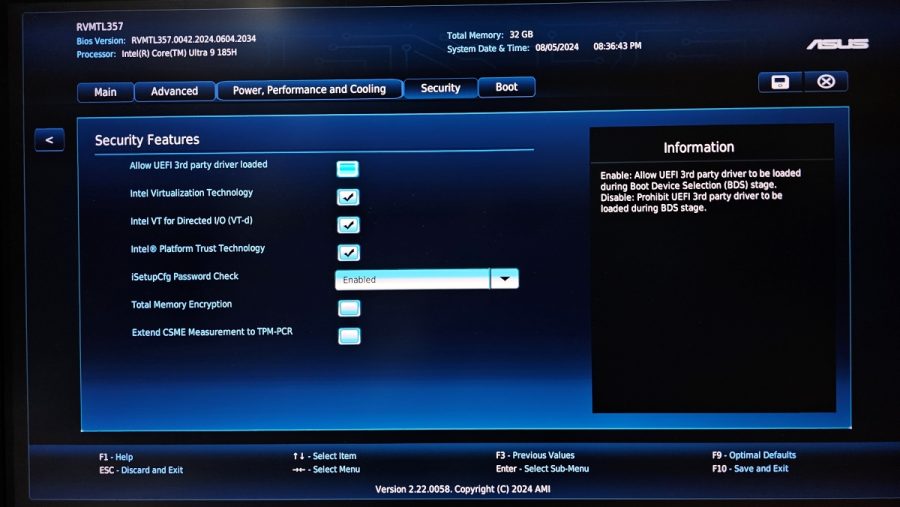
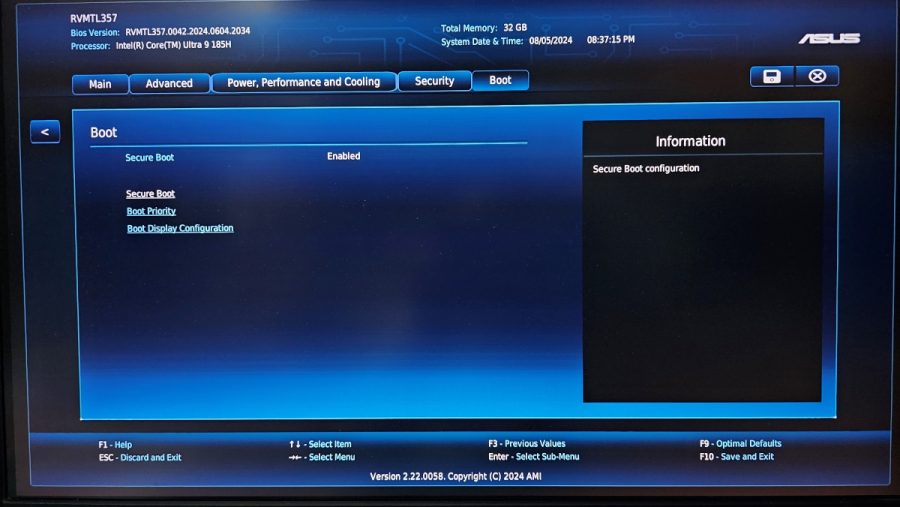
The NUC 14 PRO PLUS has its BIOS setup with a basic interface that present a simple display of NUC information, and settings unlike full built desktop PCs. The entire BIOS is broken up into several tabs: Main, Advanced, Power/Performance/Cooling, Security, and Boot. Main only displays the basic information such as CPU name, its base and max speed, RAM size, RAM speed and associated version information for the BIOS installed. While Advanced allow us to enable the NUC’s motherboard settings (while there’s a video section, we don’t have much to go on there; especially setting the use of VRAM, like what we see on AMD iGPUs. The Intel NUC board actively manages the amount of RAM it allocates to the onboard ARC Graphics processing unit.
Intel Core Ultra 9 185H and onboard ARC Graphics
The entire core of the NUC 14 PRO PLUS kit is its packaged processor. it runs Intel’s latest Core Ultra 9 185H Mobile CPU. It has a total of 16 cores composed of 6 performance Cores, and 8 E-Cores. Furthermore, it has 2 Low Power E-Cores which, differs from the 8 E-Cores by having these run at a lower base speed ensuring lower power use than what the original E-Cores can provide. Minimum power use is rated at 35W while maximum power can be pulled at 115W.
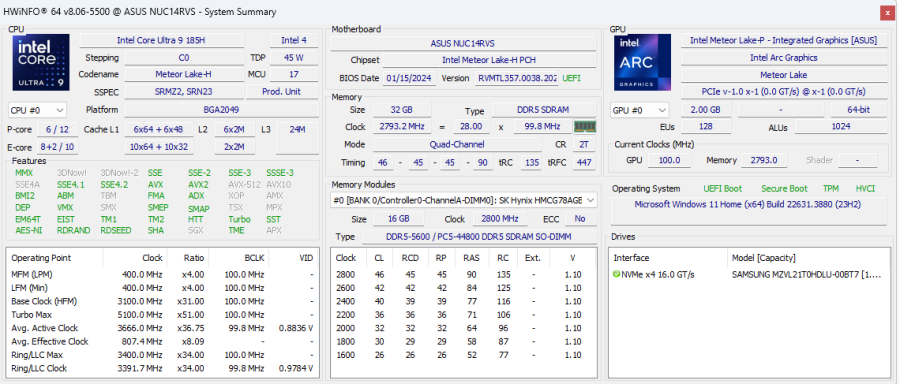
The iGPU also gets an upgrade in the form of Intel Arc Graphics, their current branding for modern graphics processing unit, which to my opinion, finally gives Intel a better chance at having an iGPU that can possibly play games on their laptops or in this case, the NUC 14 PRO PLUS w/o requiring a discrete GPU to make things playable. Basing on what I can find online on the information I can grab from HWINFO for this iGPU model, it closely resembles the discrete Intel Arc A380 GPU. We’ll learn more about how it performs in the benchmarks section.
Finally, the Core Ultra 9 185H completes itself by having a new NPU (Neural Processing Unit) which aids in AI enabled workloads. This separates load used on the CPU, as well as acting as a substitute for the GPU in some cases like running AI tasks using less resources (power). Also in the benchmarks section, I’ll go through one such exercise with the use of the NPU supported AI framework called OpenVINO. More on my attempts at testing out the NPU in the next section.
ASUS NUC 14 PRO PLUS Benchmark/Performance
The ASUS NUC 14 PRO PLUS is primarily a machine built for use as a daily driver in mind. Hence it should be able to handle different tasks from work to play. As a mini-PC using components primarily for laptops, here are what I was able to learn from running various tests on it.
For testing, I had two different runs, one with the stock configuration, having all cores running and not increasing the power use in the BIOS, the other which I call “Performance” turns off the E-Cores (the Low Power E-Cores are permanently turned on) but in exchange I would increase the power limits and remove the external ambient temperature tolerance. This specific advanced power setting ensures the system doesn’t go overboard with its CPU speed and cook the system. By doing so, it should also in theory increase the ARC GPU’s performance as well. As safety, I did set the cooling setup to Performance mode just to ensure everything wouldn’t go overboard and cook the CPU. Ambient temperature is kept at a range of 26-27 degrees Celsius.
Cinebench 23
Test runs involved using the 10-minute stability cycle. One run covered the normal settings, and the next run covered the ‘Performance’ setting. The scores are: ‘Performance’ loses out due to the lack of E-Cores running. The Intel Core Ultra 9 185H performed a whole lot better with all cores running, even with throttling kicking in.
And when compared to my primary Desktop machine which uses a Core i5 12600KF, the Core Ultra 9 beats it by around 1000 points in Cinebench. But let’s remember that the Core Ultra 9 185 has 6 more cores running even if it is a mobile CPU, and Cinebench likes CPUs with more cores.
However, while running tests, the NUC’s cooling fan has run full tilt and can be annoying to those who are sensitive to loud high pitch whine. This is more prevalent when using the Performance cooling mode, which I turned on for all the tests conducted as a protection measure from cooking the Core Ultra i9 185H.
PCMark10
The performance of the NUC under the normal setting actually is better than turning off the E-Cores and boosting the P-Cores’ performance. While the Graphics tests did better in the ‘Performance’ setting I had used, the Business/Day-to-Day tests which relied more on the CPU fared worse. The normal setting fared much better thanks to a higher core count. Now if all cores are active and power limits removed, it would definitely score higher, but again, to be safe the cooling fan should be running on performance mode.
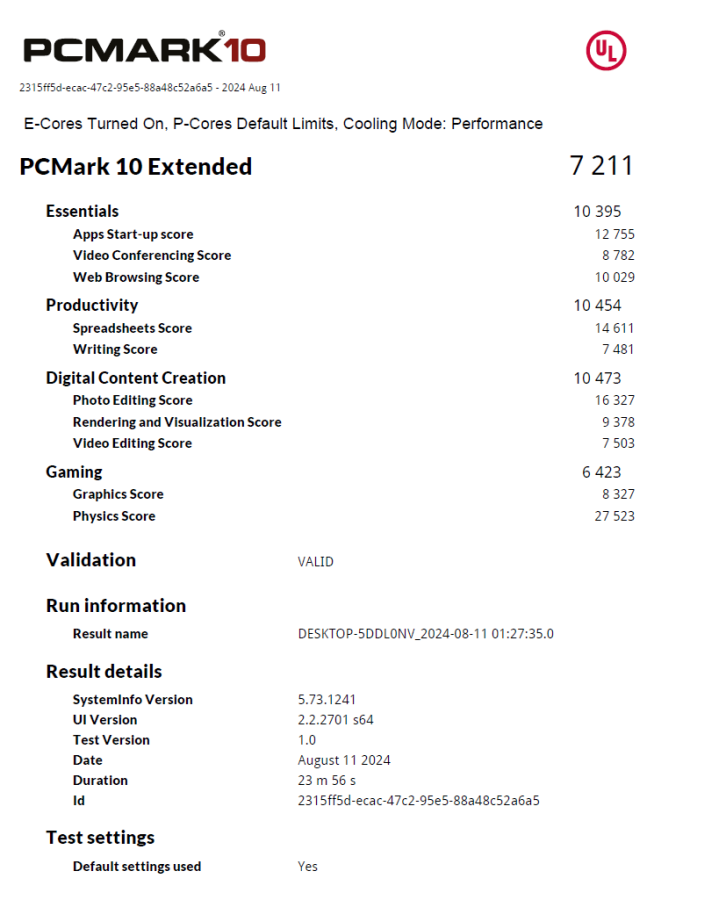
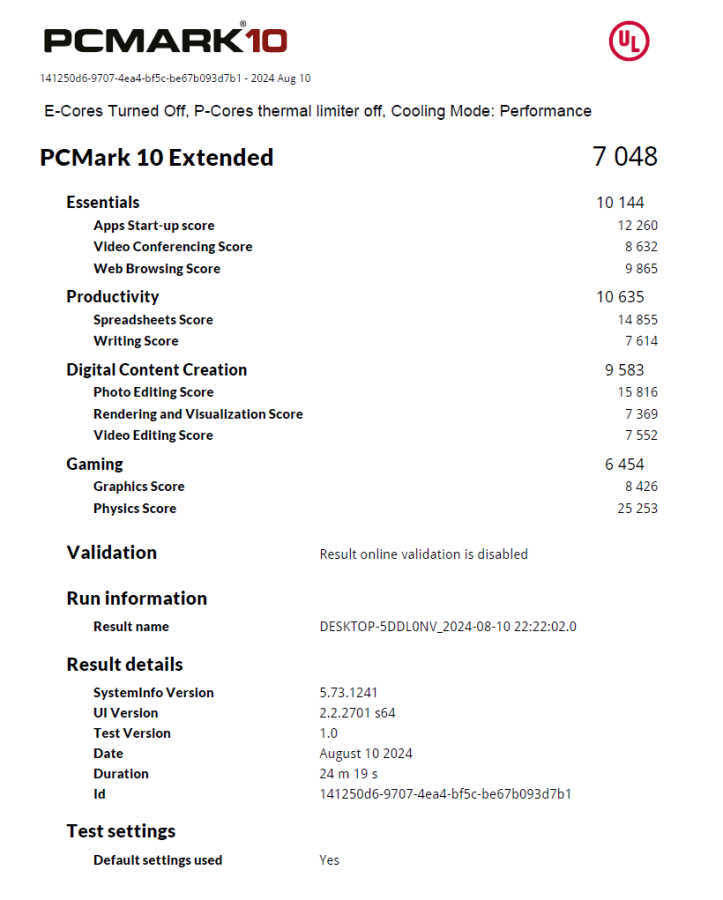
Since the ASUS NUC 14 PRO PLUS comes with ARC Graphics now, gaming should be much better. The next sub sections cover several games: Counter-Strike 2, Cyberpunk 2077: Phantom Liberty, and Forza Horizon 5.
3DMark Test Suite
I used 3DMark Test Suite as well to further test out more on the synthetic gaming and image rendering capabilities of the ASUS NUC 14 PRO PLUS. Here are the data I’ve taken from the several days of testing. I’m separating the images between the unlocked power with E-Cores Off and normal configuration.
The order of tests are:
- Time Spy
- Fire Strike
- Night Raid
- Steel Nomad *New*
- Wildlife
- XeSS Test
Not including Ray Tracing, as it’s a given being the Intel Arc Graphics iGPU is an entry level card.
Normal Power / E-Cores On
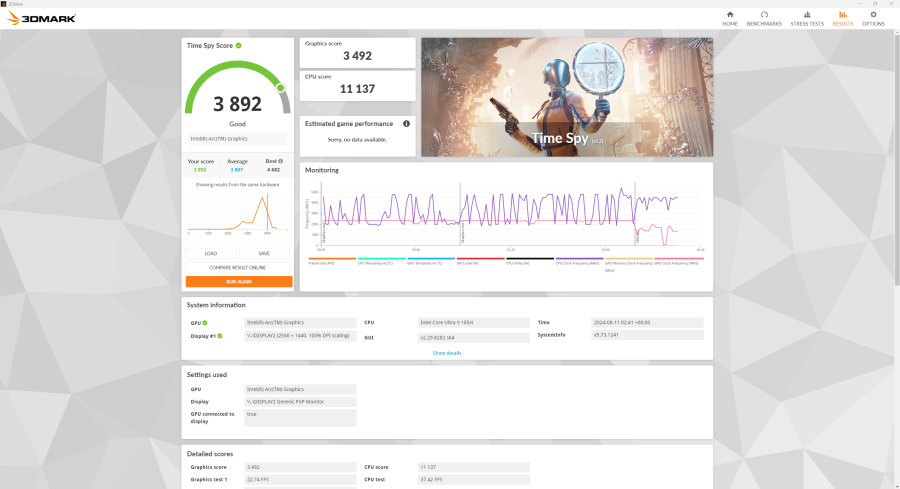
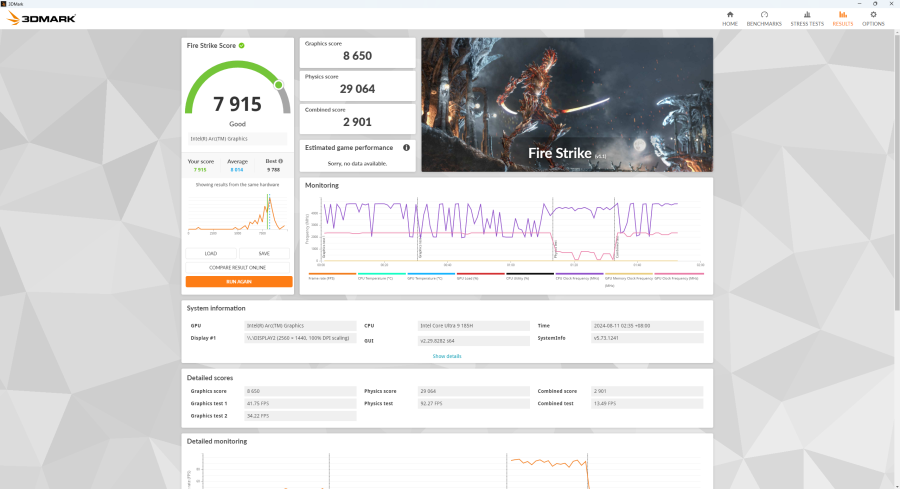
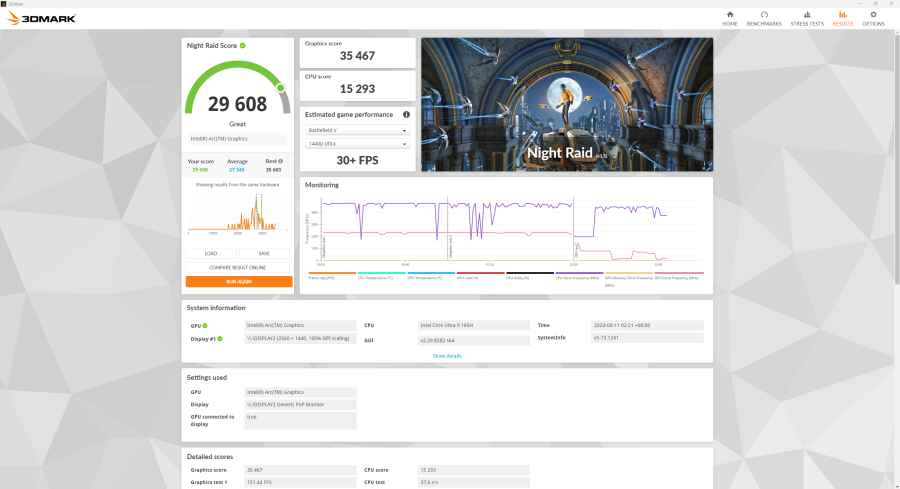
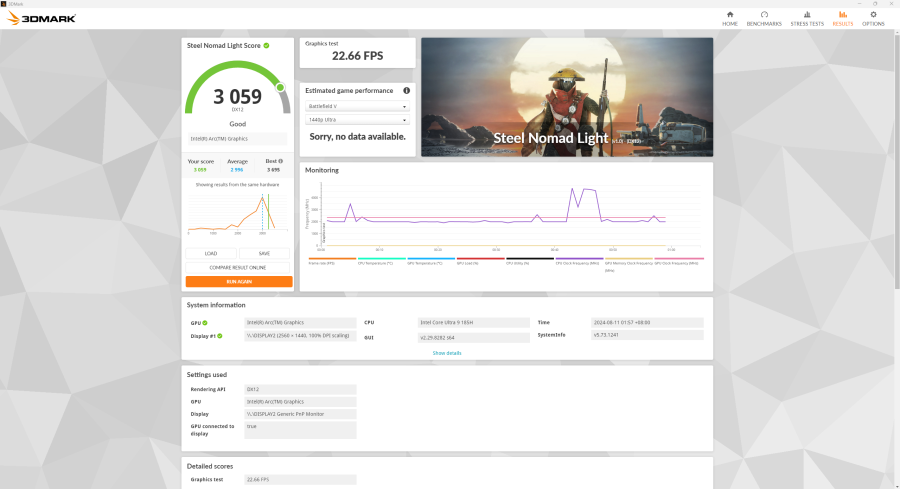
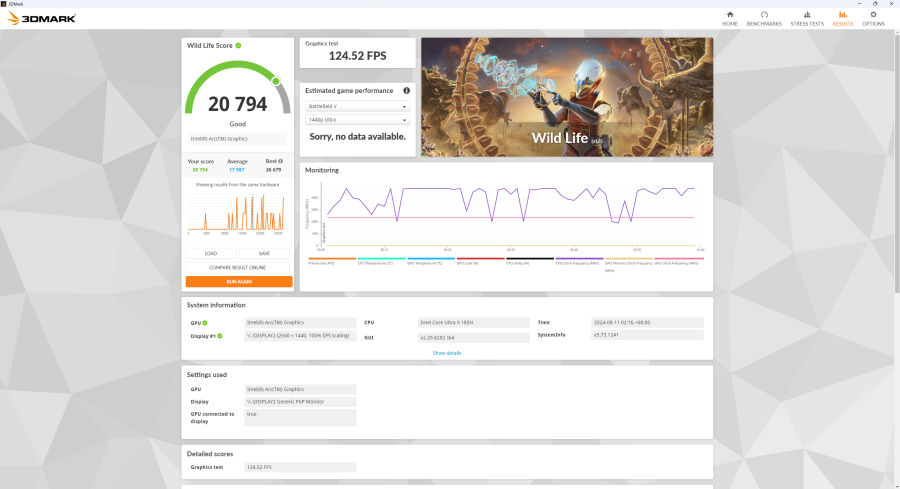
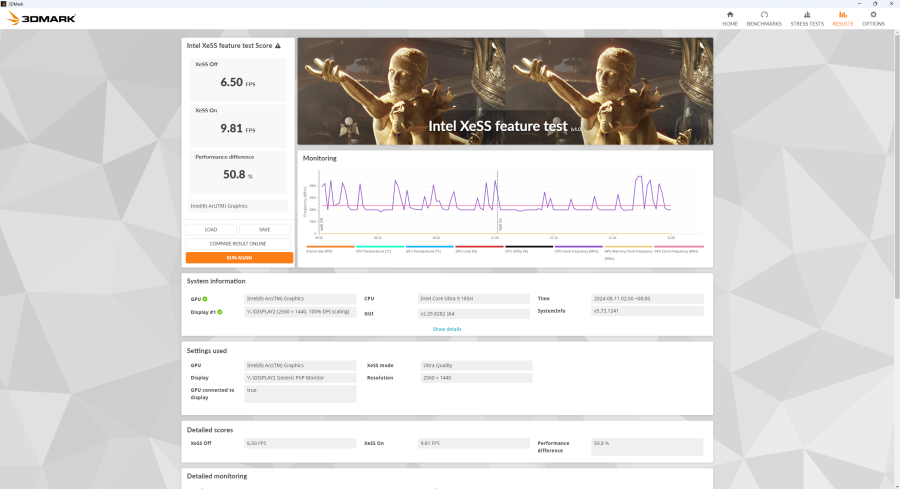
Unlocked Power / E-Cores Off
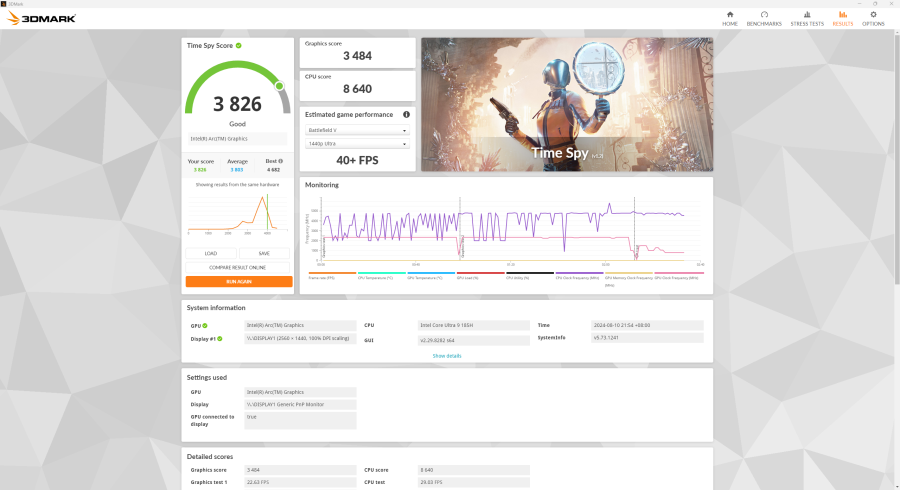
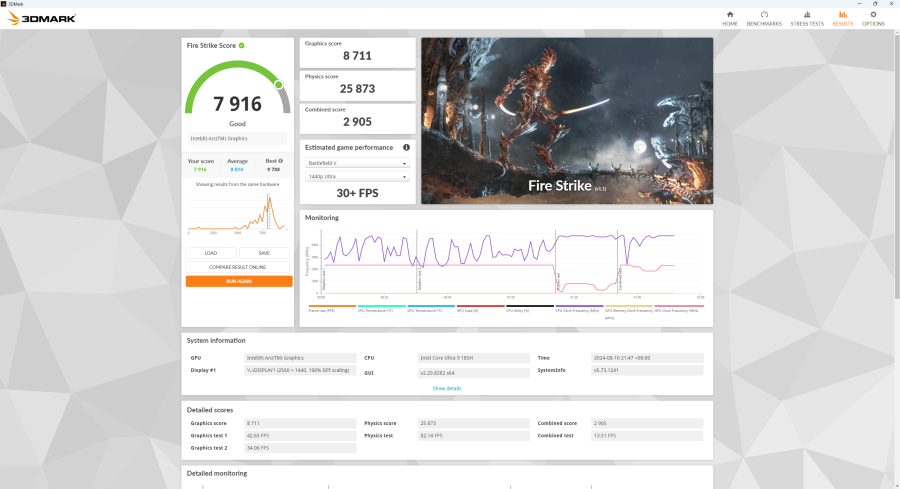
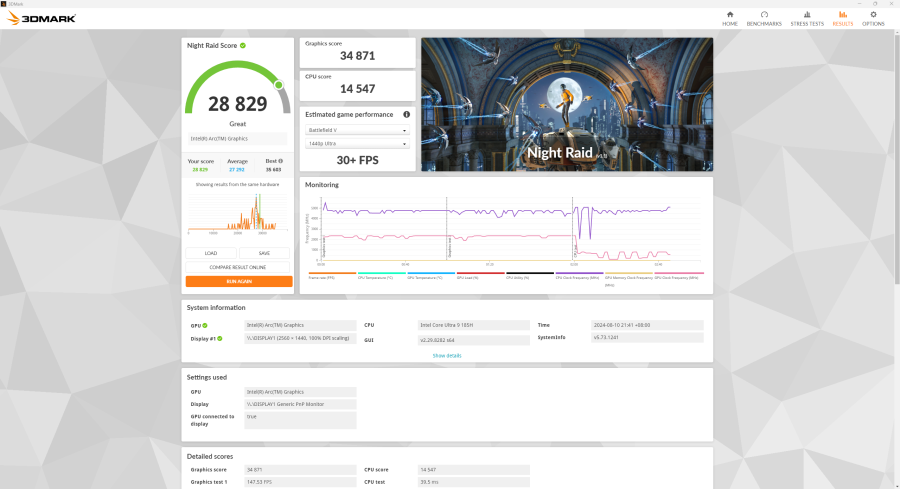
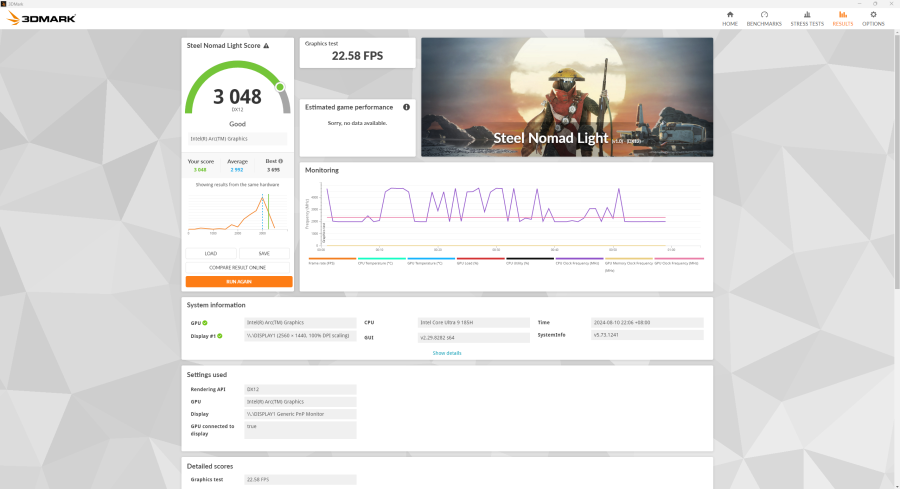
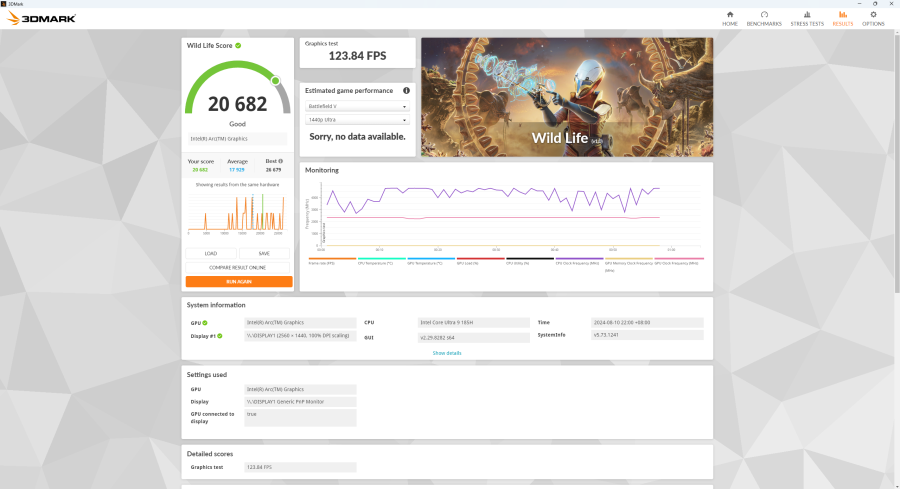
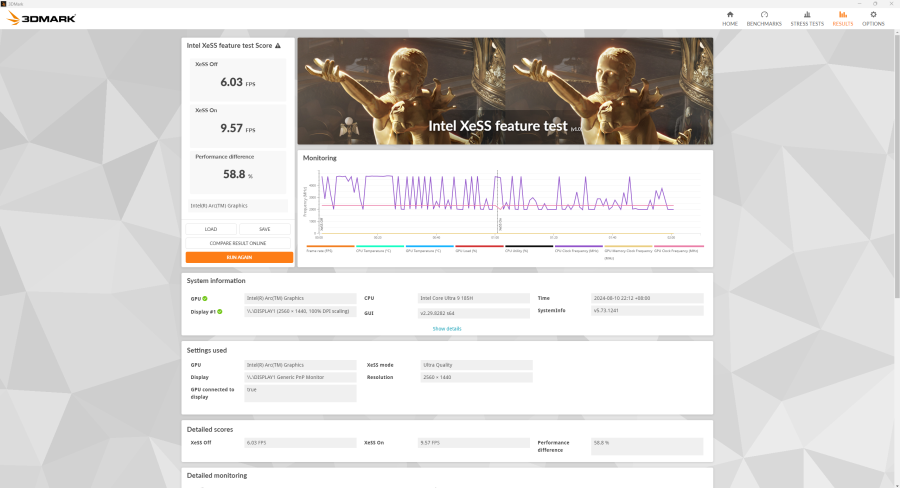
As observed, the setting with all the E-Cores turned on gave a better score in total than the runs that have them turned off and unlocked power. If the NUC is sitting on top of a block of ice or
Counter Strike 2
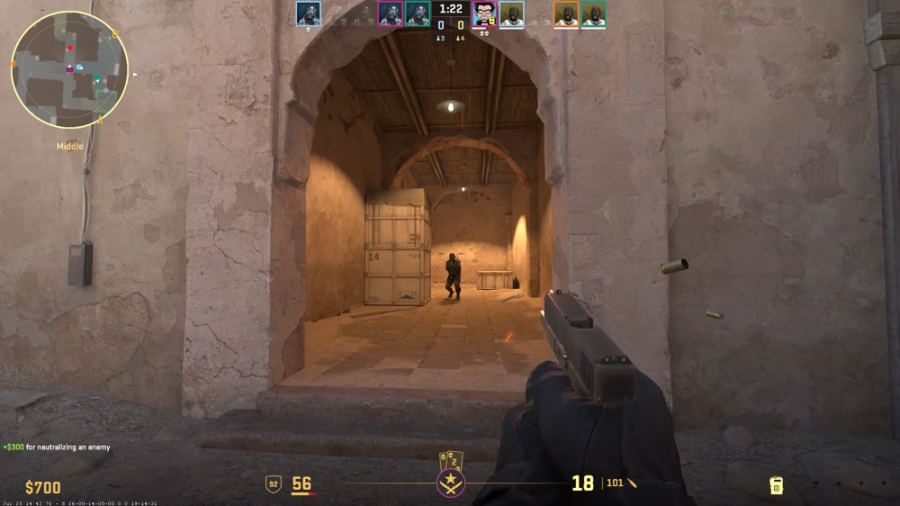
First game benchmarked is CounterStrike 2. While previous tests with the game involved playing several rounds with bots and recording performance with CapFrameX, results tend to be a mixed bag due to frequency or infrequency of effects happening. In this iteration of the test however, a suitable automated benchmark is now available and used to record game performance.
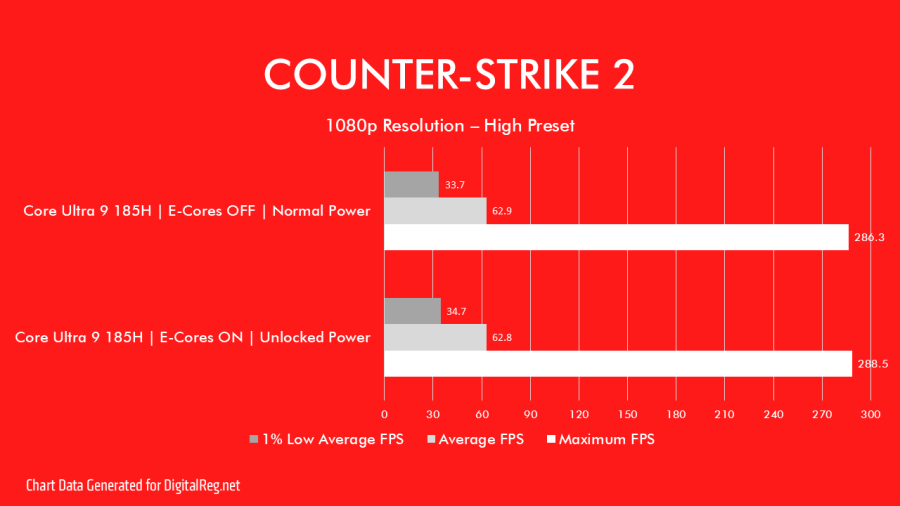
Game performance between E-cores turned on and off are mostly similar, even if one setting has the power setting unlocked. Playing on 1080p High keeps things playable at 62 FPS for the most part and if needing a higher speed boost, lowering settings to low should improve overall performance. Checking test plays conducted with the A380 in YouTube (albeit with FSR turned on) show some relative similarities in overall performance, albeit FSR settings are turned off in my setup.
Cyberpunk 2077: Phantom Liberty

I’ve benchmarked this game before with the A750 last year with an older driver (pre-Phantom Liberty), we’ll see how it fares with a lower tiered GPU but using a more reasonable setting (settings for A750 was on 1080p and 1440p, high/ultra presets with FSR/XeSS enabled).
The performance of the ARC Graphics iGPU is good, and on par with other similarly priced entry level tier GPU or iGPU. With the 1080p Steam Deck preset applied, it is able to handle around 38fps with nary a hiccup. Actual run of the game shows a degree of fuzziness at details (especially on shiny surfaces) and obvious lower texture quality. Combat is still playable. Part of the settings outside of the presets was I’ve switched the P-Core prioritization, so all of the P-Cores are getting utilized more.
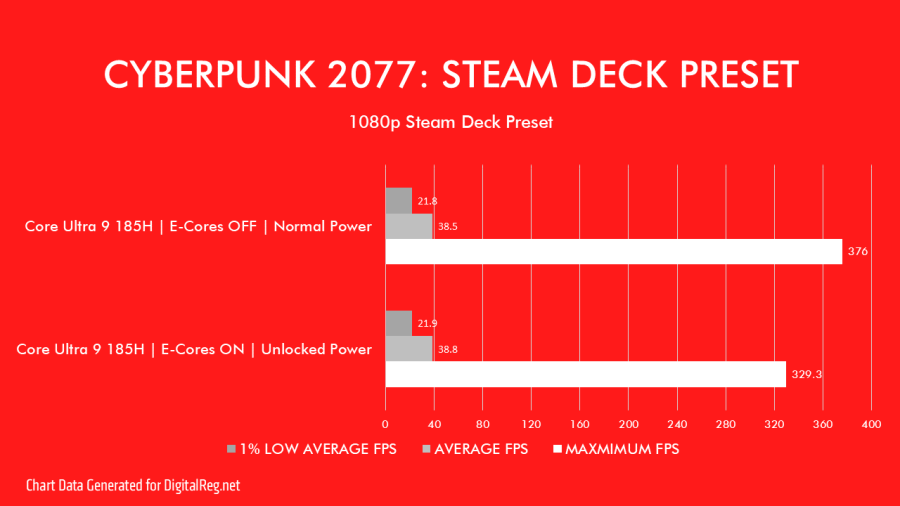
However, trying a more optimized setting, with having a Low Preset as a base and bumping up the Texture to high and FSR2.2 to performance (XeSS had a slightly worse FPS output FSR) increased average FPS to 50+. Tradeoff is a more pronounced fuzzy output. To rectify, I went back and used XeSS instead, taking a slight FPS hit to have a better output. Maximum FPS is actually lower in the recorded benchmark, which is fine, as we’re going for better average. It’s actually playable and I think this is still the same onboard GPU on other models of the Intel Core Ultra lineup (Ultra 5 and Ultra 7, with slower core GPU speed).
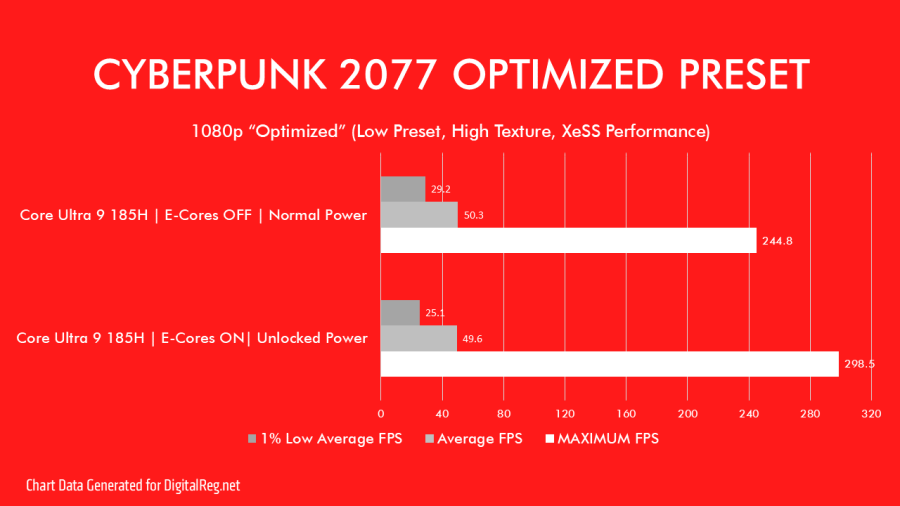
Overall, the impact of turning off the E-Cores in the BIOS and even setting the in-game P-Core prioritization still favored that of the config where I just left the E-Cores turned on, so it may look like while the in-game config will favor the P-Cores more. It is one of the few games that were optimized to take advantage of multiple cores and even if P-Cores are prioritized, it will use E-Cores any chance it’ll get.
Forza Horizon 5

Forza Horizon 5 game benchmark settings are set to Medium, as opposed to the suggested setting of High in order to get the best possible FPS while still keeping good graphics at 1080p resolution.
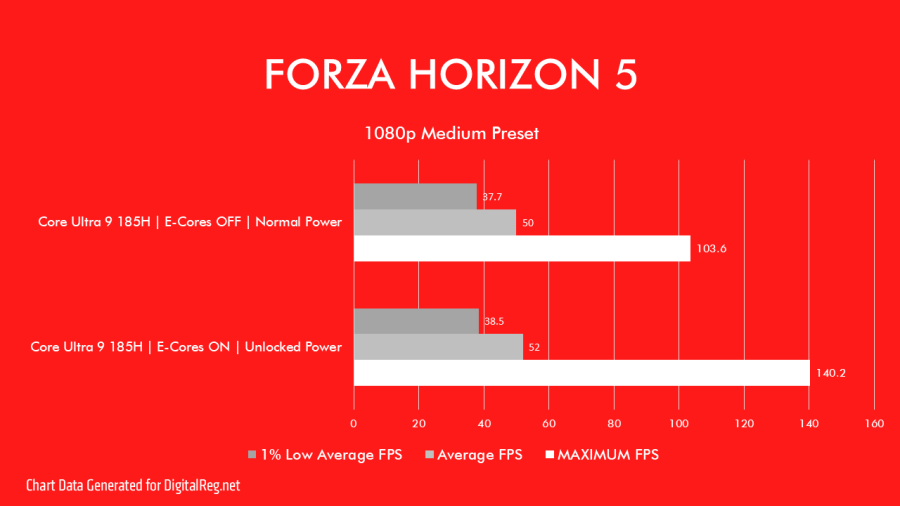
AI Testing with OpenVINO
Artificial Intelligence is the new ‘in’ thing with technology recently; and the Intel Core Ultra 185H comes with an additional processor called a Neural Processing Unit (NPU), big words but it’s akin (but not entirely the same) to a processing unit like that of Tensor Processing Units found in NVIDIA RTX GPUs. A deeper understanding between these can be read here.
To keep it simple, an NPU is a faster processor for use in running AI tasks than the regular CPU or GPU. In my tests, I was led to using the OpenVINO framework/platform being developed by Intel for AI applications. The app used to test is under GIMP and uses a Stable Diffusion (image generation) plugin to run the AI task. Installation for this is slightly complicated for the normal user and requires knowledge of using and understanding Python programming along with GitHub. There are guides online for setting it up. But as majority is under constant development, what was written in the guide may not reflect the installed plug-in as I have found out.
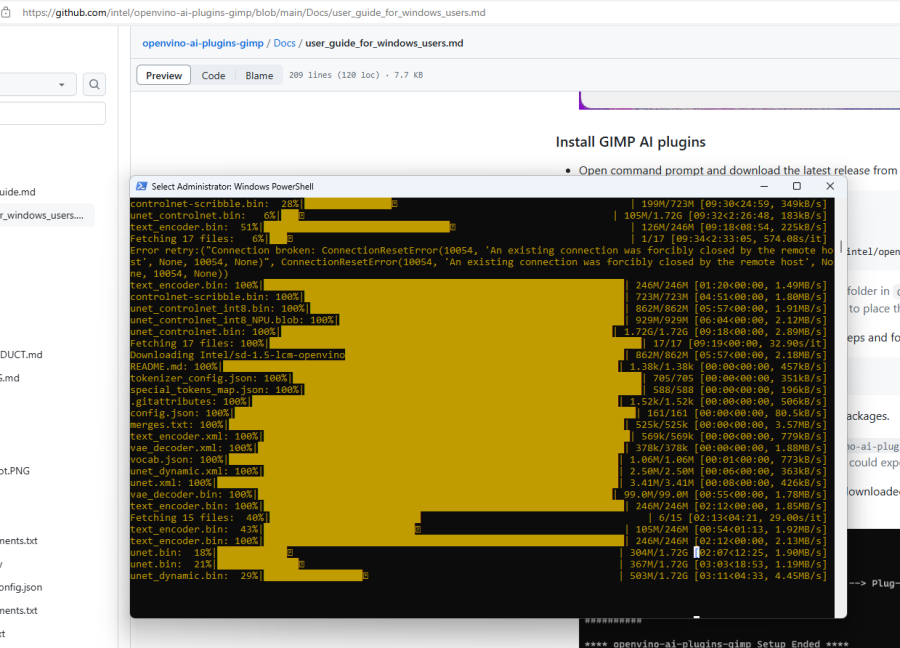
The GIMP Stable Diffusion settings originally allowed us to pick the processor that runs the task, but the latest version of the OpenVINO Plugin for GIMP was changed and documentation did not explicitly state the removal of the processor picker and opted using the ‘Power Mode’ picker as basis. Picking the ‘Best Performance’ mode will consume the most power by using the ARC Graphics GPU to run. The ‘Best Power Efficiency’
The resulting runs with generating an image of an ‘Asian Dragon’ four times netted the following:
Best Power Efficiency
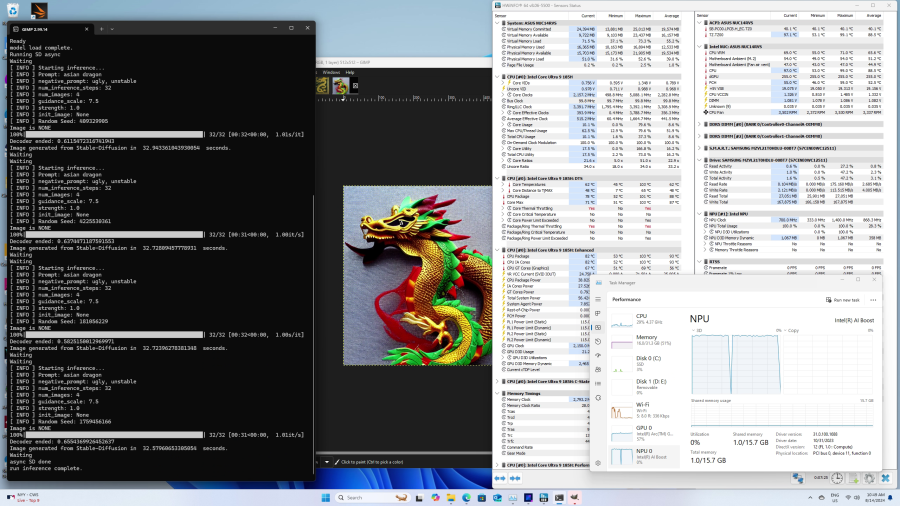
Best Performance
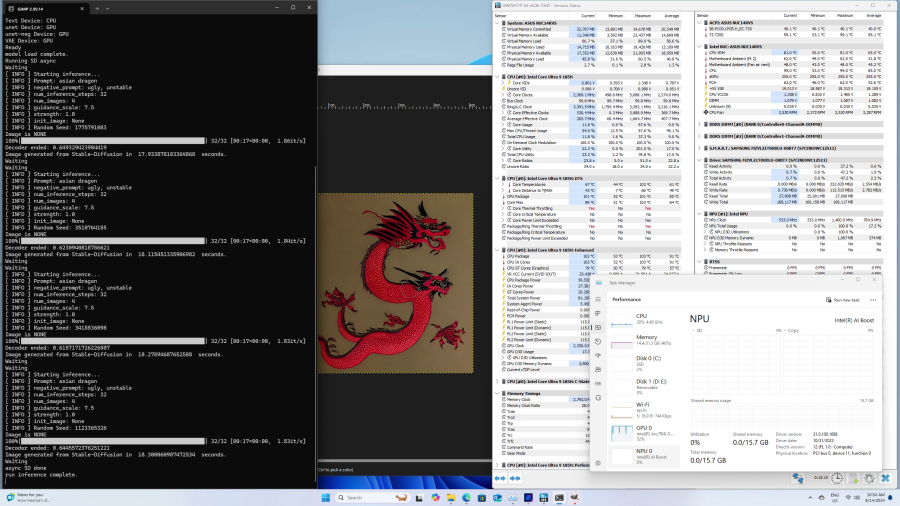
Using the NPU on “Best Power Efficiency” has a render time of around 32 seconds per image. Given that it only has 2 Neural Compute Engines (NCE) something like a Dual Core CPU, it may look like a slow processor. But when compared to the “Best Performance” mode that use the GPU’s 8 Xe Cores for computing. Best Performance had rendered the same subject in around 18 seconds[b]per image, but at the cost of using higher wattage (around 81watts basing it on HWInfo data from the image). If scaling up the NPU to have more NCEs then it may render quicker at still retaining a lower total system power. But that is in theory and until the next Core Ultra series generation is released and tested, the performance of the GPU under performance mode is definitely faster. While OpenVINO is still quite new, and architecture improvements can also factor in improving performance.
Summary and Verdict
The ASUS NUC 14 PRO PLUS is a really good option for those who’d want great computing performance on an incredibly small form factor. It’s perfect for those living in small apartments/condominiums or those frequently travel and needs a secondary PC aside from their lightweight, low power laptops that may require additional power at work. However, on full load, it can be noisy and body shell, very hot. While it obviously lacks the traditional 3.5mm line out jack for speakers, we can utilize the other USB port for use with modern speakers.
Actual performance, working on a compact machine feels as quick as using a full desktop the 22 Cores definitely help in getting good times and scores from the benchmark tests conducted. And as for gaming, it’s able to even play some decent Cyebrpunk 2077, which is a demanding game. That being said however, the ARC Graphics iGPU included is ranked similar to the ARC A380, which is still in the entry level class. For those looking for a NUC that gives a stronger graphics performance, there’s the ROG NUC, or an ROG Gaming Laptop.
Expandability wise, it’s similar to a laptop, we can add in another m.2 (although a smaller/shorter sized stick) and we do get an advantage that there are two SODIMM RAM slots for dual channel performance. WiFi included is already WiFi 6E spec and its LAN port supports 2.5GB ethernet so it’s already a leg up against some PCs in the market. Being a NUC, it does support eGPUs thanks to its Thunderbolt 4/USB Type C interface. So having an eGPU setup at home when it’s stationed there will allow even more graphical performance.
Cost wise, basing on the US price for this kit, it would translate to somewhere in the ballpark figure of Php 86000 to around 90000. That’s a bit higher than say assembling an Intel Core i9 mini-ITX PC with similar specs. The downside to custom building is the time and ability to hunt down the parts and build. So, if you need something done and ready, then getting the NUC is a compelling option.
The ASUS NUC 14 PRO PLUS is a great update on long history of NUCs that came out. Having a 14th gen Intel Core Ultra 9 CPU certainly will enable power users with their work on a very compact form outside of using a laptop. The new ARC Graphics onboard GPU shows that you can game on these new NUCs as well, better than the NUCs of old (previous NUC models w/o dedicated graphics support). These positive points can certainly outmatch the negative points observed.
[a]Note: To keep things neat and avoid breaking stuff, I only limited to the user replaceable/accessible part of the NUC. [b]Note: Overall performance may be also impacted for the GPU run on Best Performance due to OBS recording the run and using GPU resources