
ASUS Philippines sent over their new ROG SWIFT OLED PG34WCDM Wide Screen Curved gaming monitor for me to play around and review while everyone was out in Taipei for COMPUTEX 2024 at the start of the month. From 2023, ASUS Republic of Gamers began releasing their OLED monitors at progressively smaller screens and the SWIFT OLED PG34WCDM is one such monitor that appeared. With a screen size of around 34″ and ratio of 21:9, it’s definitely on the ultra-wide side of gaming monitors. We’ll review this particular gaming monitor from ROG in this article.
Table of Contents
ROG SWIFT OLED PG34WCDM Specifications, Design and Experience

| Display | Panel Size (inch) : 33.94 Curvature : 800R Aspect Ratio : 21:9 Color Space (DCI-P3) : 99% Color Space (sRGB) : 135% Panel Type : WOLED True Resolution : 3440×1440 Display Viewing Area (HxV) : 795.33 x 332.93 mm Display Surface : Non-Glare Pixel Pitch : 0.231mm Brightness (Max) : 450cd/㎡ Brightness (100% APL) :275cd/㎡ Contrast Ratio (Typ.) : 1,500,000:1 Viewing Angle (CR≧10) : 178°/ 178° Response Time : 0.03ms(GTG) Display Colors : 1073.7M (10 bit) Flicker free : Yes HDR (High Dynamic Range) Support : HDR10 Refresh Rate (max) : 240Hz |
| Video Feature | Trace Free Technology : Yes Color Accuracy : △E≦ 2 GamePlus : Yes Low Blue Light : Yes (Hardware Solution) HDCP Support : Yes, 2.2 Game Visual : Yes VRR Technology : Yes (Adaptive-Sync) Extreme Low Motion Blur :Yes HDR Mode : Yes Shadow Boost : Yes Display Widget : Yes, DisplayWidget Center PIP (PBP) Technology :Yes Aspect Control :Yes KVM Switch : Yes, Smart KVM |
| I/O Ports | DisplayPort 1.4 DSCx 1 HDMI (v2.1)x 2 USB-Cx 1 (DP Alt Mode) Earphone jack : Yes USB Hub : 2x USB 3.2 Gen 1 Type-A USB Hub : 1x USB 2.0 Type-A USB-C Power Delivery : 90W SPDIF out (Optical Digital Audio Out):Yes |
| Signal Frequency | Digital Signal Frequency : DP:30KHz to 390KHz (H) / 40Hz to 240Hz (V) HDMI:30KHz to 390KHz (H) / 40Hz to 240Hz (V) Type-C:30KHz to 390KHz (H) / 40Hz to 240Hz (V) |
| Power Consumption | Power Consumption : 31W Power Saving Mode : <0.5W Power Off Mode : <0.3W Voltage : 100-240V, 50/60Hz |
| Mechanical Design | 1/4″ Tripod Socket : Yes Tilt : Yes (+20° ~ -5°) Swivel : Yes (+15° ~ -15°) Height Adjustment : 0~110mm VESA Wall Mounting : 100x100mm Lighting effect (Aura) : Aura Sync Kensington Lock : Yes |
| Dimensions (Esti.) | Phys. Dimension with stand (W x H x D) : 78.60 x 55.10 x 29.30 cm (30.94″ x 21.69″ x 11.54″) Phys. Dimension without Stand (W x H x D) : 78.60 x 37.2 x 16.1 cm (30.94″ x 14.65″ x 6.34″) Box Dimension (W x H x D) : 89.0 x 29.1 x 46.5 cm (35.04″ x 11.46″ x 18.31″) |
| Weight (Esti.) | Net Weight with Stand : 8.4 kg (18.52 lbs) Net Weight without Stand : 5.6 kg (12.35 lbs) Gross Weight : 13.5 kg (29.76 lbs) |
| Accessories (vary by regions) | Color pre-calibration report DisplayPort cable HDMI Ultra High Speed Cable Power adapter Power cord Quick start guide ROG pouch ROG sticker USB 3.2 cable USB-C cable VESA mount kit Warranty Card |
| Certificate | TÜV Flicker-free TÜV Low Blue Light (Hardware Solution) VESA AdaptiveSync Display 240Hz VESA DisplayHDR 400 True Black AMD FreeSync Premium Pro G-SYNC Compatible FSC MIX |
| Warranty | 2 years (including panel burn-in) |
Packaging
The ROG SWIFT OLED PG34WCDM comes in a flat pack box, as opposed to a typical standing box for, as the monitor itself is installed lying down and getting it out of the box is different from a typical monitor, as we will find out later on.
The first layer of the packaging has a carton tray containing the display’s stand assembly, a pouch containing the HDMI cables, USB Cables for passthrough. Power Brick is a large 190w brick similar to what is equipped for ROG laptops. A color certification/report is provided too to certify that the monitor does meet specifications. There are a bunch of ROG stickers thrown in as well.

The bottom/inner layer of the box contains the actual monitor. A rigid styrofoam base with a curved support protects the curved monitor from any impact.
Monitor Design/Build
The ROG SWIFT OLED PG34WCDM sits at a hefty 8.4kg and has a dimension with stand (W x H x D) : 78.60 x 55.10 x 29.30 cm (30.94″ x 21.69″ x 11.54″), definitely big and on a regular sized computer table of around 120cm long (like what I have) then it will significantly take up desk space. However, comparing it to a flat 32″ OLED/LCD TV or Monitor, it is smaller thanks to its 21:9 screen ratio.

The entire monitor’s body/shell features ROG’s design language of mixing in rough/matte textures with shiny panels, plus their current pixel-esque/dot matrix design similar to their use in AniMe Matrix displays. The overall design meshes well with their different generations of ROG products and peripherals. Construction of the monitor itself is quite robust. When holding the monitor to adjust in its base, there weren’t any creaks heard, which can mean panels are properly gapped and attached.
Curvature is measured at 800R, which is further explained here. Basing on the article and the curvature measurement, the best viewing angle for the monitor is at around 0.8m, which can translate to an almost up-close viewing position for the user making the PG34WCDM wrap around the user much more. However, when viewing the monitor at an angle, display output seems a bit exaggerated all this is due to the tighter curve.

The back of the ROG SWIFT OLED PG34WCDM features a dot matrix styled rear LED display of the ROG logo that has AURA Sync Lighting support, which can be changed through the OSD menu. But trying to change its lighting through the Aura Sync functionality in my laptop’s Armoury Crate doesn’t seem to work. The lighting effect looks good if the monitor is facing away from the wall. But as most users would have their PCs setup with the back facing the wall, it wouldn’t be noticed.

ROG Display Stand
It’s the first time I have an up close and personal look with an ROG monitor stand. Unlike the usual rectangular/circular base or ASUS TUF base of monitors that I’ve reviewed/owned, the tripod style is actually quite rigid and can handle the weight of the PG34WCMD quite well.

The base of the display stand is a full metal design (brushed finish) with two legs wide apart and a short rear leg to balance. The center of the base houses a red LED light that projects the ROG logo attached to a magnetic cap. Users can replace this with their own design so the projected image would be the user’s own custom etched design. It’s an aesthetic piece, not exactly utilitarian.

The main shaft or body of the monitor’s stand has LED lighting included. it houses connectors to the base to power the LED light there and another connector to interface with the monitor (the monitor provides power through its mounting socket). At the top of the shaft is a 1/4″ tripod socket that will allow us to install an adapter or a compatible tripod for mounting cameras. This feature reduces the need to get an additional mount for cameras when screen casting. The stand allows for some adjustments to the monitor like rising or dropping its height, fixing its tilt and to some degree swivel it for small adjustments.
I noticed an interesting setup during unboxing. It requires the monitor to be attached to its display stand in order to pull out of the box, which solves the problem of pulling out the monitor itself from the box. There are cut out marks for the box for this. But for this review I won’t cut out the box as it needs to be returned after. Assembling the stand is easy and the stand securely locks into the monitor. The once attached the entire monitor can be lifted from the box and placed on the desk to work with.
ASUS Software / On Screen Display
Aside from Armoury Crate support, a separate app called the ASUS Widget Display Center can be installed to bypass the need to manually reach out and use the OSD screen settings. Control for this is found behind the ROG logo notch at the bottom of the screen. It features two buttons and an eight-way directional mini-joystick similar to ASUS TUF monitor line.

As mentioned above, the ROG SWIFT OLED PG34WCDM on screen display menu is very typical ASUS fare, with a common interface that only differs from ASUS/TUF Gaming OSDs through their theme color, with ROG focusing on its red/black motif. Aside from that users can change settings directly on the monitor through the joystick, but can opt for installing the Widget Display Center for a better user experience. Outside of it, you can do without installing the app as the joystick is very much easy to use. Part of the Widget Display Center also allow us to control the monitor’s KVM functionality, allowing two machines to run one set of monitor/keyboard/mouse. There’s a picture in picture setup, but given I am testing on a laptop, the dual monitor setup is used instead.
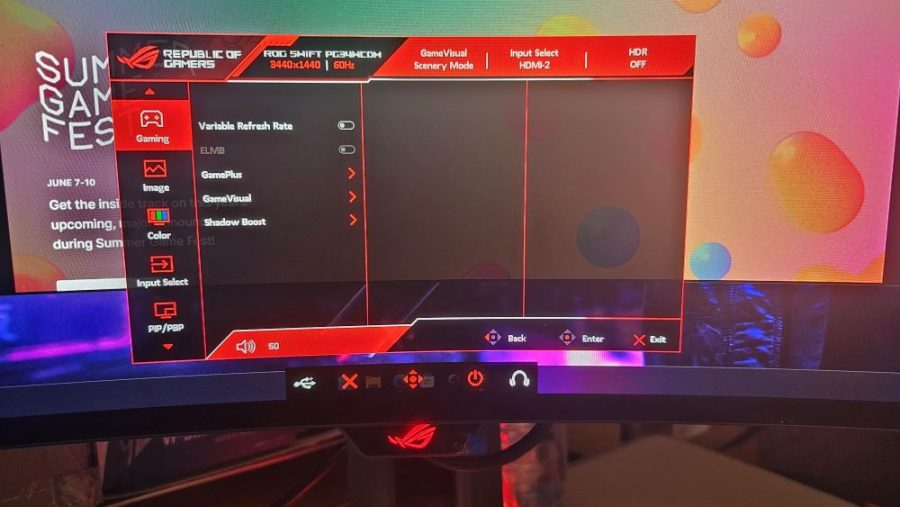
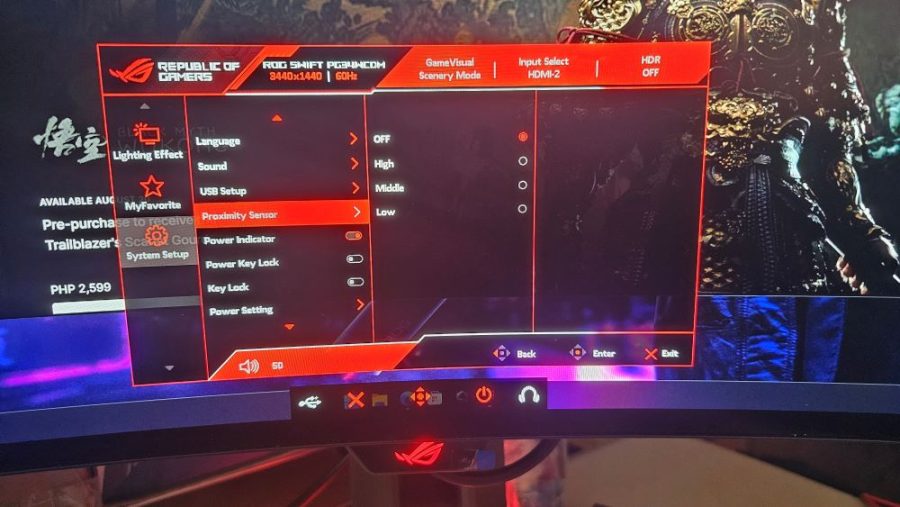
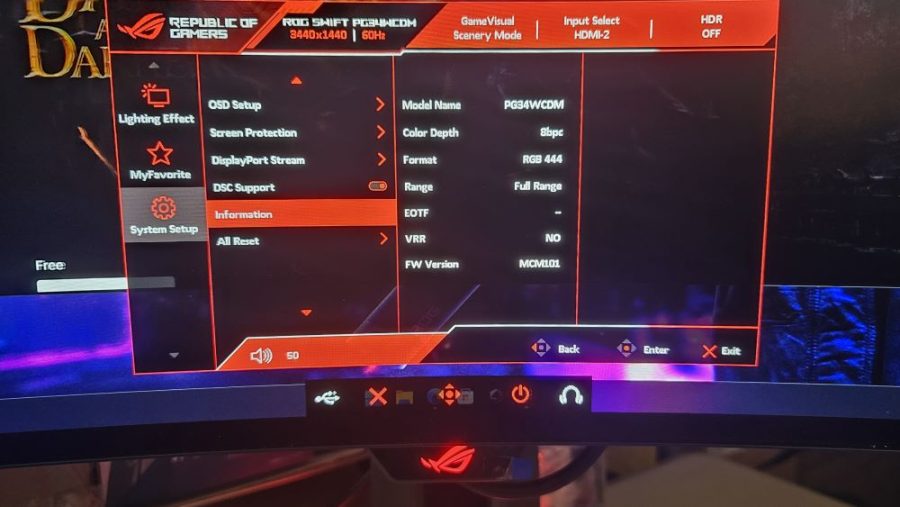
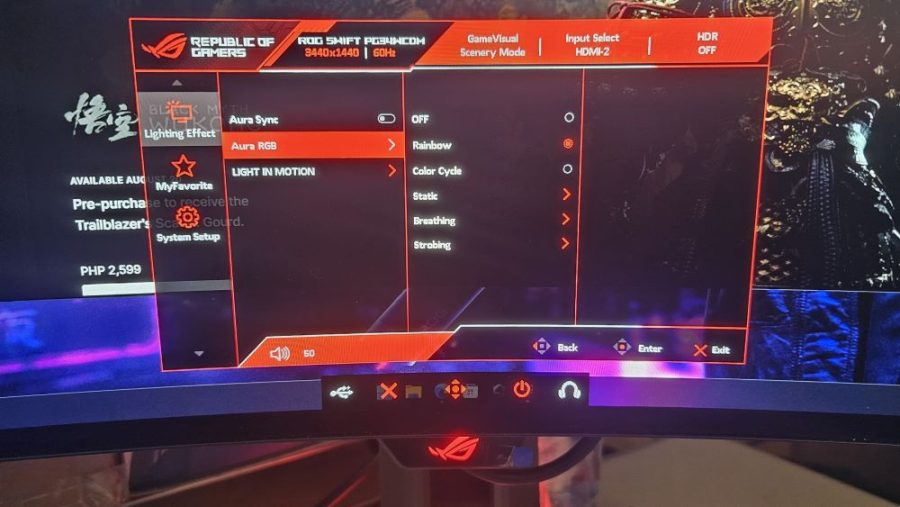
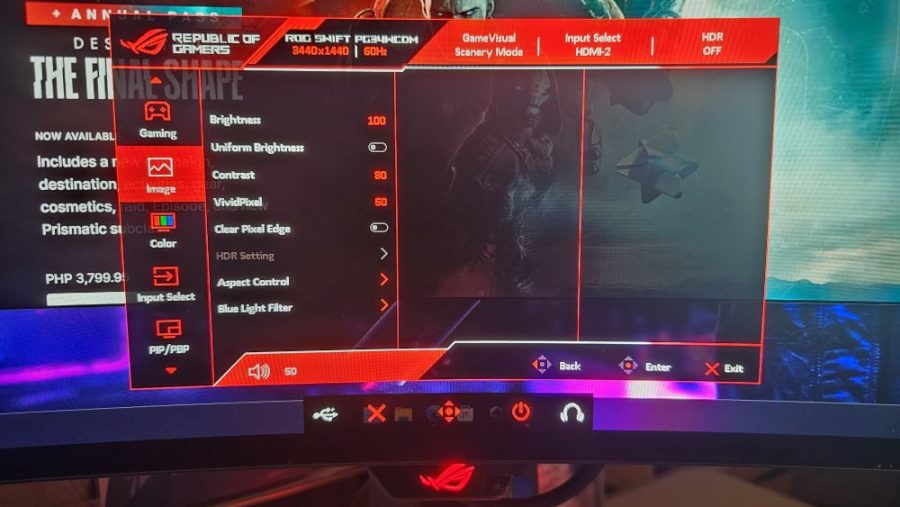
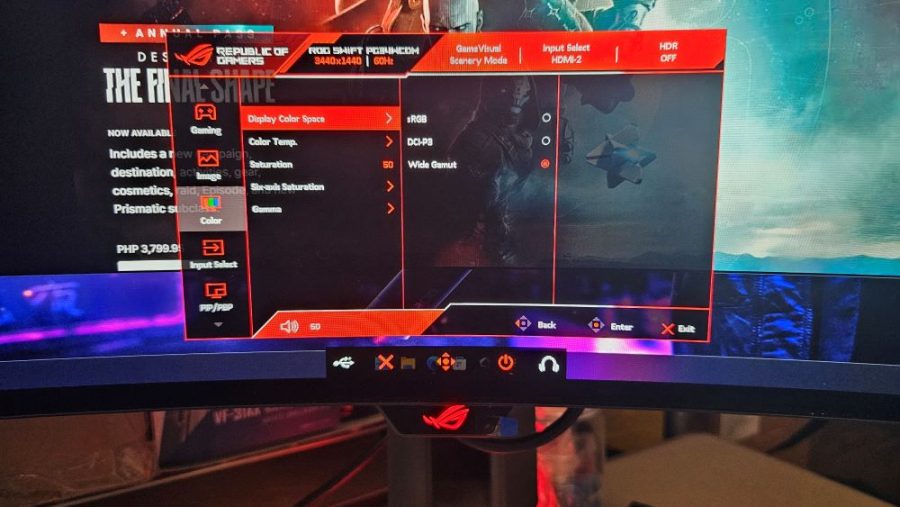
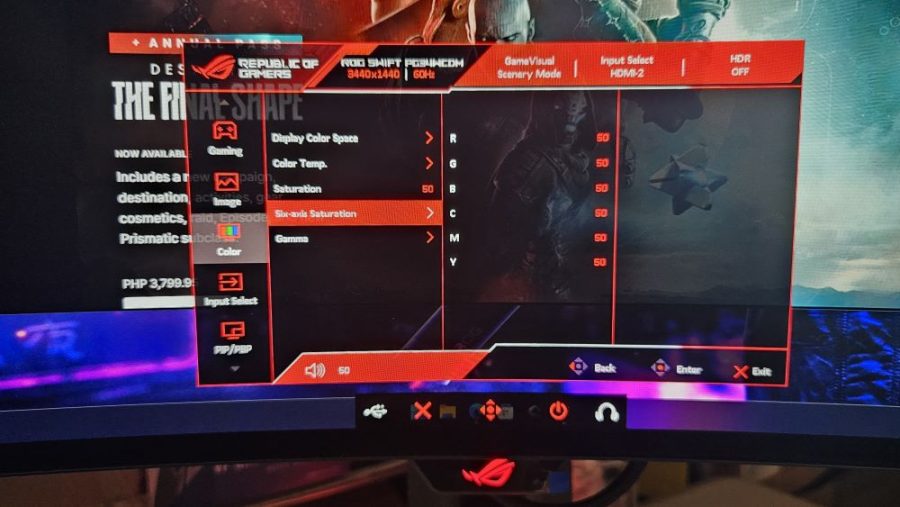
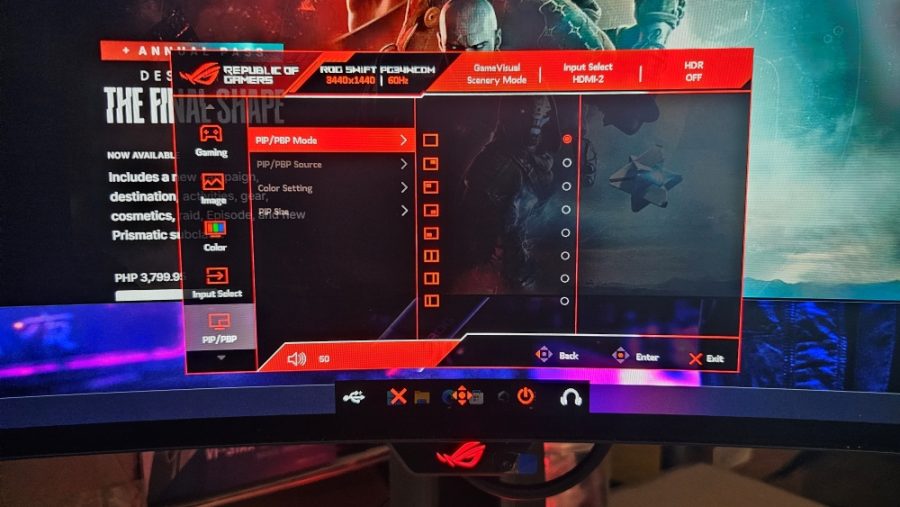
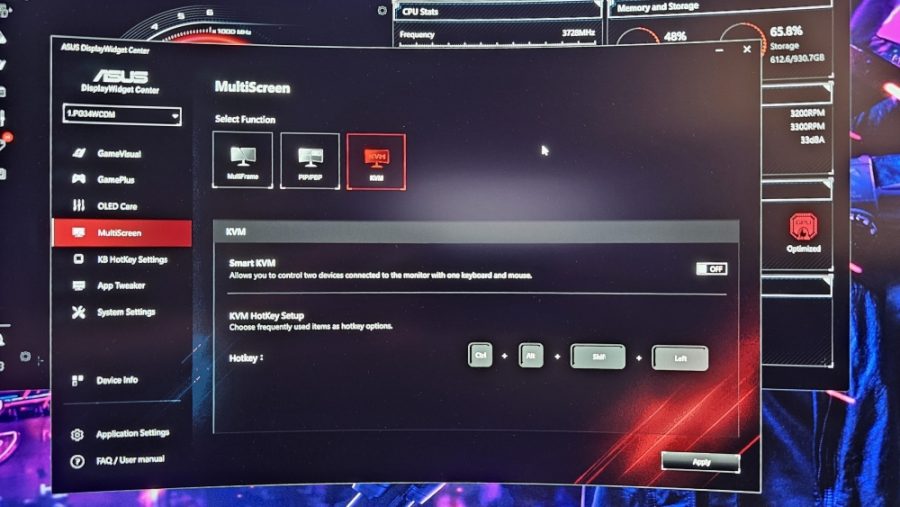
Game Visual offers presets that are common to other ASUS monitors (Scenery, FPS, Racing, Cinema, SRGB and User Mode)… however do understand that while they share common names for presets, the actual color/brightness/saturation being output will vary between monitor models. Using a colorimeter would be beneficial if going a multi monitor setup and changing to User mode to get an average for all monitors in the setup.
ROG SWIFT OLED PG34WCDM Panel Performance
We start the performance review with looking at the ROG SWIFT OLED PG34WCDM’s OLED Panel. ASUS marketed this particular model having a “third gen” OLED Panel. OLED right now is used as a broad term for Organic Light Emitting Diode panels which use its own LED in the panel as its own light source, as opposed to LCD panels using fluorescent lights or LED backlights. This enables deeper blacks and even higher contrast screens compared to LCD screens.
Quick test to see that a screen is an LCD type is when testing a black screen. LCD screens would have some light bleeding on the display’s edges and corners making it look less black. Whereas an OLED screen should show having a deeper/darker black throughout the monitor. As the PG34WCDM is marketed as an OLED monitor, black screen test, or even playing a video with black highlights are seamless and shows how deep OLED monitor’s black levels can be.
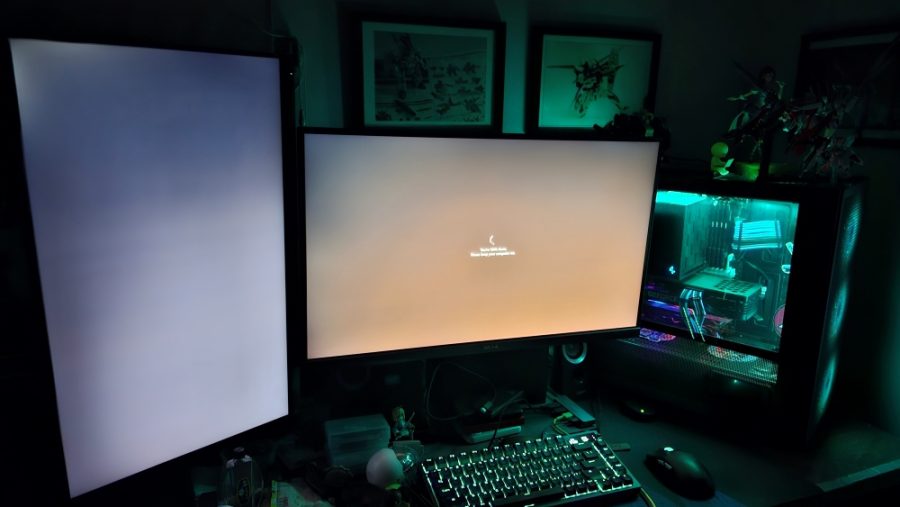
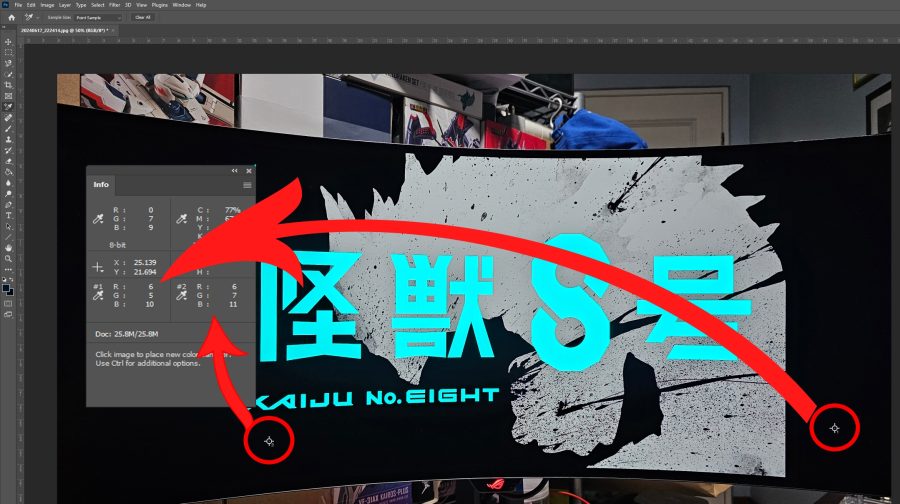
For the PG34WCDM, the third gen OLED panel used is a WOLED panel, this particular OLED design uses a white light to pass through the RGB color filters plus an extra transparent filter. Traditional OLED panels use individual lights (one fore red, green and blue) without filters. OLED panels have the burn-in problem where the red, green or blue light have different ageing due to their compounds. Upon further reading on the differences between different OLED Panels (OLED, WOLED, QD-OLED) show that there are pros and cons between them, and that the WOLED handles some aspects better than the newer QD-OLED technology.
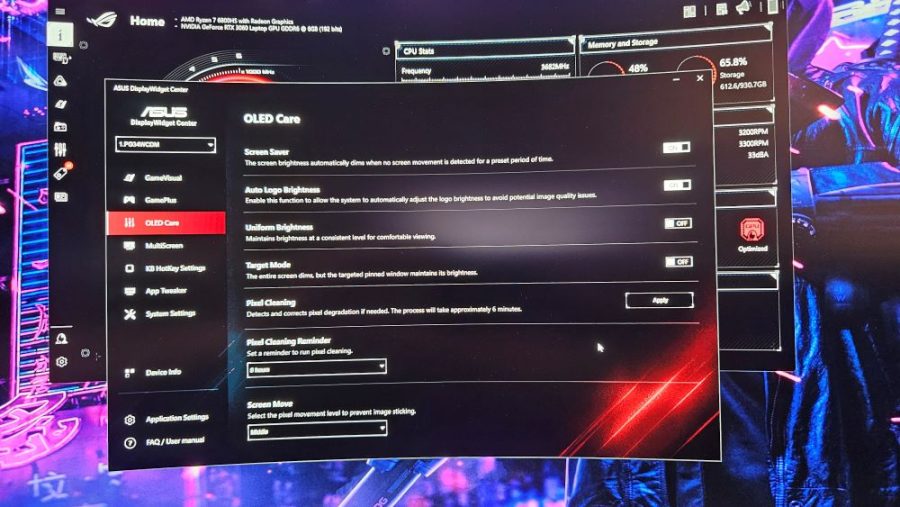
Focusing on WOLED, it improves the OLED’s ability to have much brighter color output, compared to older generations where panel brightness isn’t as bright (to which current LCD panels can beat). It still however suffers from the original OLED design where burn-in happens, but proper screen management and use of technology added by ASUS (ASUS OLED Care) aid in preventing it. Also compared to typical monitor, I found that this monitor doesn’t get hot. Typically, holding a part/section of an LCD monitor would turn up warm. The design allows from some efficient cooling for the panel and other electronics within.
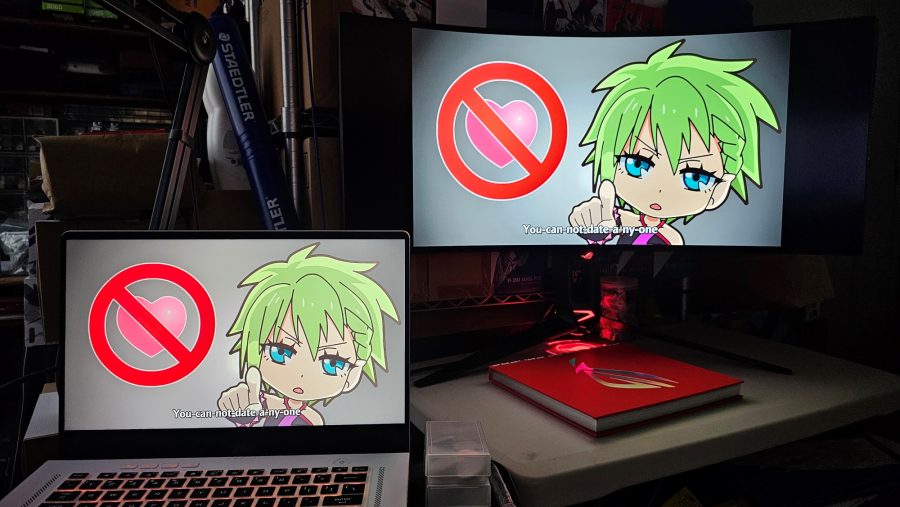
Color Performance
Overall, the choice of a WOLED panel for the PG34WCDM aid in having a bright screen and still retaining the blacks and rich color that OLED screens are known for. Color checks with games and videos that utilize a wide gamut of colors were used. As heavily invested in Genshin and Honkai Star Rail (at the moment), color output is definitely vibrant and rich. Nighttime scenery in Genshin or Honkai Star Rail sets the right mood, without the less contrasty black dampening it like those found in LCDs with LED backlight.


While a colorimeter report is included in the package, having my own to crosscheck against it would have been better, unfortunately, my old color Spyder colorimeter is no longer supported on current Windows releases and will need to acquire a newer model for it to do future reviews on color accuracy.
Screen Refresh Rate
The ROG specification for the SWIFT OLED PG34WCDM mentions that it is able to run 240Hz. There’s a caveat to this setup as using HDMI will require our machine to have HDMI 2.1 support for the graphics card’s HDMI port to fully utilize the maximum screen refresh rate. Unfortunately, if you’re gaming with a laptop like what I used for testing (2022 ROG Zephyrus G15), only had HDMI 2.0b, which is not able to support full refresh rate at maximum resolution, only at 60Hz. It will be able to hit around 144Hz at lower resolution (2560×1080). But if you’re using a PC for this, then the higher end GPUs or later released GPUs (around RTX 30 series, or AMD Radeon 6000 series) should be able to support HDMI 2.1.
But as for DisplayPort 1.4 support, unfortunately with the current cramped area for testing, I could not setup the ROG SWIFT OLED PG34WCDM to my Desktop with DisplayPort 1.4 to test for 240hz. I have tested it for 2560×1440 at 180Hz in my previous review of the TUF Gaming VG27AQ3A.
As expected, when the resolution is bumped down to 2560×1080, the test laptop was able to get around 144Hz. Screen tearing is less noticeable with 144Hz, even more so with higher refresh rates, but that’s on the limitations of my test setup. The ROG SWIFT OLED PG34WCDM is a high-end monitor, and it equally demands having the latest hardware as well to be able to take advantage of its high refresh rate.
ROG SWIFT OLED PG34WCDM Summary
The ROG SWIFT OLED PG34WCDM is a bright, colorful, and flexible gaming monitor geared towards the enthusiast crowd who can shell out money for this beast. It not only sports the latest (then in 2023) iteration of OLED called WOLED panel, but it also offers KVM functionality, a surprisingly sturdy base that has LED lighting and mounting for a camera. It also is a design statement, having a curved panel, the latest in ROG’s design and an eye-catching rear RGB lighting setup (that is only if the monitor’s setup to face away from the wall).
The OLED panel of course is a big draw having a really rich color gamut, and so is the refresh rate of 240Hz maximum, that is only if the PC being used has the latest HDMI 2.1 port and DisplayPort (1.4) release. Anything else, then expect refresh rates to top out at 60Hz (max resolution 3440×1440) when using a HDMI 2.0b port (or older). Also speaking of monitor resolution, as it is an ultrawide monitor having a ratio of 21:9 it does not qualify as a true 4k monitor, but more of a very wide 1440p monitor instead.
With all that is featured, however, there’s one glaring detail that wasn’t discussed yet: the price. At around Php 85,000 (example sold here), it will cost just around the same as a gaming PC that can support 1440p gaming. With premium features and large screen size plus being an ROG product, it certainly will break bank. It’s definitely something for those looking for a high-end monitor to both function as a daily driver and showpiece in one’s gaming room. But then comparing it to other OLED gaming monitors of its class, the ROG SWIFT OLED PG34WCDM can compete with its peers in performance, features and price.
Is it a recommendable gaming monitor? Yes, if you are looking for a 1440p high-end curved gaming monitor that features a lot of amazing features, impressive color quality, and a bit of a step up in burn-in prevention thanks to being an WOLED panel. But if you are looking for a more practical (budget-wise) monitor, then other gaming monitors with VA or IPS panels and high refresh rates would do, for now until OLED reliability improves, and prices drop further.





