
The ROG RAIKIRI PRO is ASUS’ upper end model of their RAIKIRI game controller for XBOX and PC. It came out last year and has been quite in demand for several months. I got my unit as a replacement for my almost decade old XBOX Elite (version 1) which has seen better days. In this review, I’ll cover how well the ROG RAIKIRI PRO’s ergonomics, wired and wireless performance, and how it stacks against Microsoft’s XBOX Controllers (XBOX One as baseline, and the XBOX ELITE V1).

Table of Contents
ROG RAIKIRI PRO Packaging, Design and Ergonomics
There’s a lot to say about the ROG RAIKIRI PRO’s design and I’ve broken down into different sub sections for its button/control setup, connectivity, and accessories.
Ergonomic Button Layout, but unlike the original…
The ROG RAIKIRI PRO retains the same overall design and ergonomics as Microsoft’s XBOX (One Series and onwards) Controller and the base ROG RAIKIRI controller. On my hands, my thumbs comfortably sit on both analog sticks. My right thumb can reach the ABXY face buttons easily. My index and middle fingers also rest well on the left and right bumper, and triggers. It essentially has the same user experience for the base XBOX Controller, Elite and base ROG RAIKIRI (more so) controller, no deviation from Microsoft’s reference design. There’s an extra button just below the XBOX button. It works as a screenshot hotkey for the XBOX Game Bar for Windows.

The ROG RAIKIRI differs with the base XBOX Controller first with its digital directional controller. The ROG RAIKIRI series follows the XBOX ELITE Controller, which uses an elevated and rounded directional controller configuration. It has a better feel when putting the thumb over it, having the directional control a lot more bumped up and closer to the left analog stick. The older cross style control is sunk lower to the body.
Four Customizable Rear Buttons for Quick Access Control like the Elite’s without the annoying paddles
The second controller button difference is the inclusion of four buttons under the controller. The four buttons are programmable buttons for other commands on the PC, but default as mirrored face button controls in XBOX. As in some cases, it’s easier to press the buttons with the middle finger and ring finger of either hand than having the right thumb pressing it. Like in some cases such as FPS games played with console controllers (I don’t know but I’m more of a traditional mouse and keyboard player for FPS) would have better reaction times with that setup.

While the XBOX One (or its Series X|S successor, or even the XBOX 360 predecessor) does not have these rear buttons, however; XBOX Elite (V1 and its V2 successor) has it, and instead of buttons it has removable metal paddles. While removable, I found that as more of a gimmick and normally opt to not install/use it as the paddles normally get hit when grasping the ELITE controller (especially in high stress gaming). The ROG RAIKIRI PRO has these buttons fixed, but they aren’t as intrusive as they don’t have elongated paddles have textured plastic buttons making them still accessible even while gripping the controller. By default, the rear controls are disabled and can be programmed in Armoury Crate.
Premium Textured Shell
The ROG RAIKIRI features a several different pieces of plastic for its front and back shell. The left front face has its plastic with micro etched ROG pattern. The right front face has a translucent matte plastic with an etched ROG logo, beneath it is a mechanical-esque pattern. The top face plastic shell has a lighter translucent material. It gives a 3D vibe in its design making it premium.
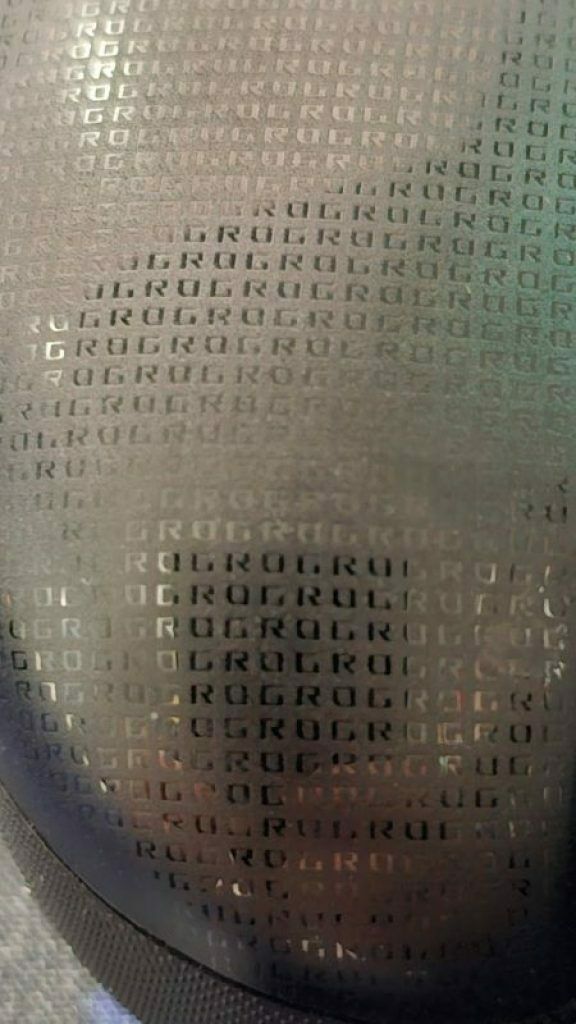
Meanwhile the rear shell has a very rough texture ensuring a very grippy surface, plastic material used “feels” like PBT plastic as I’ve yet to notice any form of smoothening for several months of gaming. All except for when I accidentally let some menthol oil, I use for recurring headaches drop on the shell. The oil left some white spots/stain that can be wiped off, but on some panels like the left side with the small ROG imprint caused a shiny spot to appear. A drop also fell on the OLED screen and somehow reacted to it. For the neat freaks, better avoid any strong oil from making contact for now.
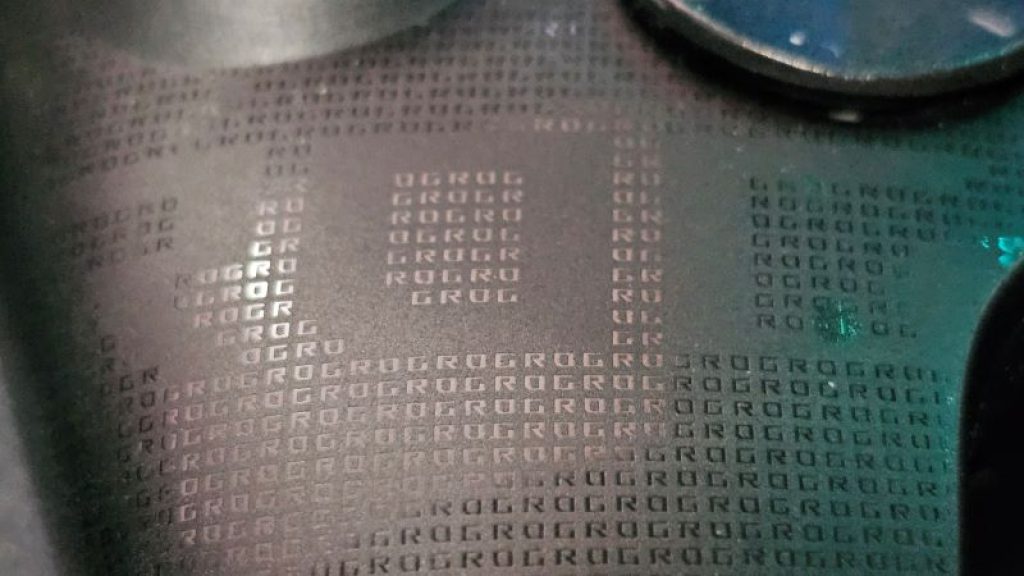

Comparing this to the stock XBOX Controller’s shell which is more matte/smooth. The XBOX Elite’s rear shell has dimpled rubberized grips, which for initial gaming is impressive, but given time and the country’s humid climate, the rubber material has since been rubbing off/loosening from its shell (had to trim and reglue the rubber grips back while fixing it).

Built In Rechargeable Battery, Bluetooth and RF Dongle
The RAIKIRI PRO one ups the XBOX and XBOX ELITE (V1) controller by having an integrated rechargeable battery. On my daily use of the controller, I would normally charge it once a week, when using the RF dongle. While it has Bluetooth, the connection while an easy affair of pressing a small BT button just below the Right Thumbstick, however; it’s quicker with the 2.4Ghz RF connection, with just leaving the RF Dongle in a USB port, and long pressing the XBOX button.
For my XBOX and XBOX ELITE (V1) controllers however, all require a separate dongle, as the earlier releases used proprietary Microsoft dongle to connect (but for all I know now, it could be a 2.4Ghz RF connection). Both of these controllers require 2x AA batteries. As mentioned, the ROG RAIKIRI PRO has its battery integrated, and while it uses a Lithium-Ion Polymer battery, making it compact, but the rest of the space is taken up by electronics used for the built-in LCD panel and controls for the RAIKIRI PRO.
LCD Display is not Just for Show
The ROG RAIKIRI PRO comes with a monochrome OLED screen that carries on ROG’s current aesthetic of having dot matrix style displays. Users can pick from a selection of animated graphics. But not only that, users can check the controller’s status, select the default connection used (default is RF 2.4GHz, but once a USB cable is connected it will always use that), switch between loaded anime me graphics and select controller profiles. Oh, don’t forget about the ARGB lighting on the controller, ASUS managed to fit in a light strip on
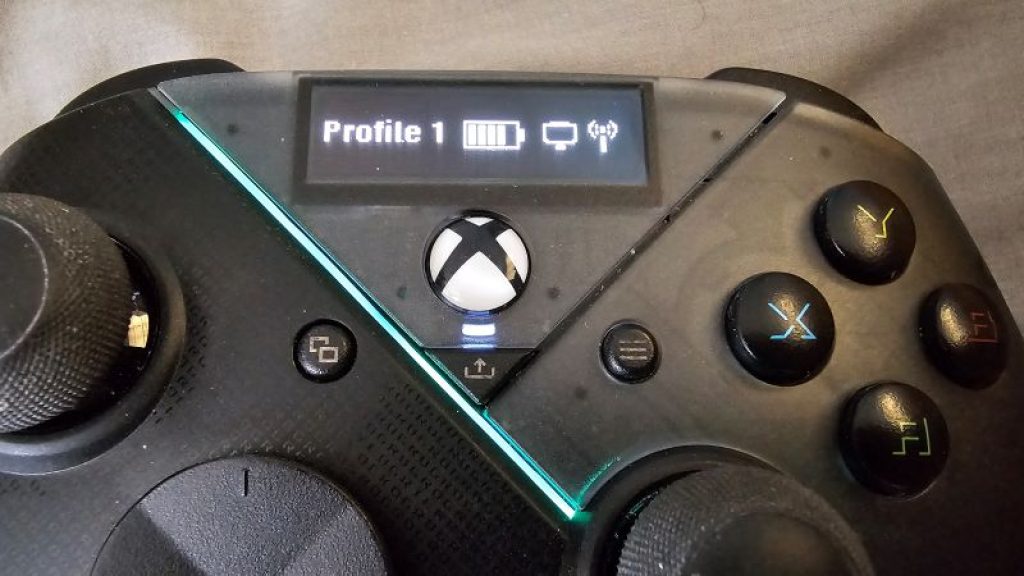
Using the OLED selection buttons are a bit of a UX problem. Users would need to long press the right selector button in order to load into the menu (the left just loads the animation and works as a back button). A single press goes through the menu, and another long press must be made to go into the sub menu. And then another long press to select an option, which then triggers a back command to go up one level in the menus to indicate that a selection was made. It takes a bit of getting used to, as I usually have to go back into the sub-menu to confirm that my selected option is indeed, selected.

Through Armoury Crate, users can replace the pre-loaded animations on the controller. However, when I initially tried to upload an animated GIF to the list, it took several attempts to synch the file over to the controller. And if using other animated GIF other than the pre-loaded and Armoury Crate available ones, expect lower image quality. Unlike the ROG Azoth gaming keyboard, the OLED screen’s resolution is a lot lower, hence a lower quality GIF animation.
Accessories?
The only included accessories to the ROG RAIKIRI PRO is the Type C to A USB Braided Cable and the RF 2.4GHz USB Dongle (already stowed in the controller). Comparing this to the similarly priced (in the Philippines) XBOX Elite (V2) which has the following: alternate height and replacement thumb sticks and adjustment tool, removable paddles, alternate directional pad, wireless charger, and a carrying case. The XBOX (V1) also has that set except for the wireless charger, opting for including 2 brand name alkaline batteries then in 2015.
ROG RAIKIRI PRO Performance
Here are my observations and thoughts on the daily use of the ROG RAIKIRI PRO. Note that there aren’t any scientific or measured way of recording performance of the ROG RAIKIRI PRO at the moment. These cover the use of Armoury Crate in setting up the controller, using the 2.4GHz Wireless dongle, USB Type C cable, and the feel of using the controller’s keys. This will be more of observations made while playing a duration of three months from November up to this review’s publish date.
Armoury Crate Use
Armoury Crate handles RAIKIRI PRO’s management of thumb stick/trigger sensitivity, front/rear button mapping plus profiles, animation selection and battery management. There’s importance in ensuring the controller’s connected using a USB Cable when performing updates and configuration changes. While the RAIKIRI PRO has both wireless Bluetooth and RF 2.4GHz connection options, it relies on the higher data transfer and more consistent connection, hence the need of a USB cable connection still.
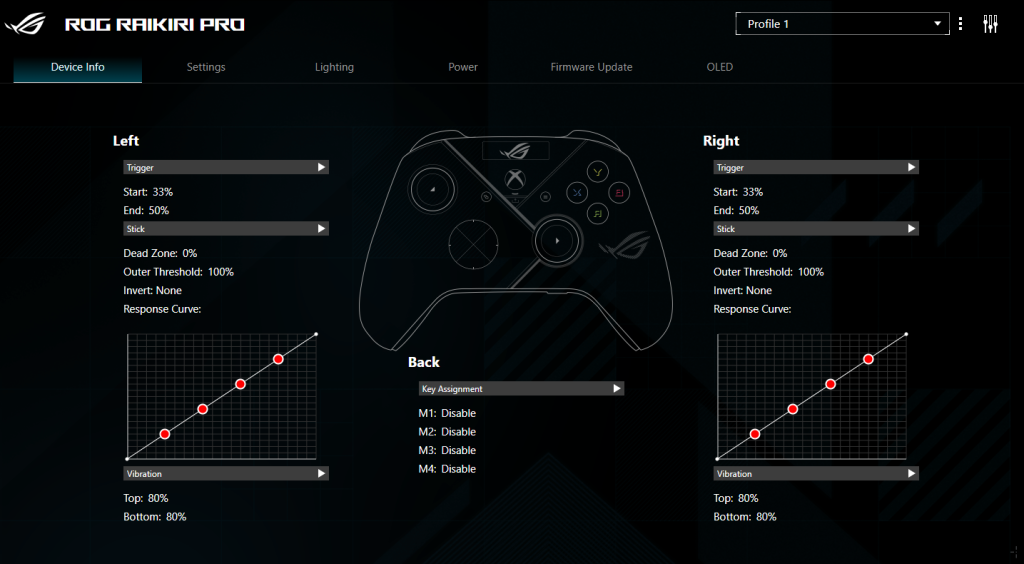
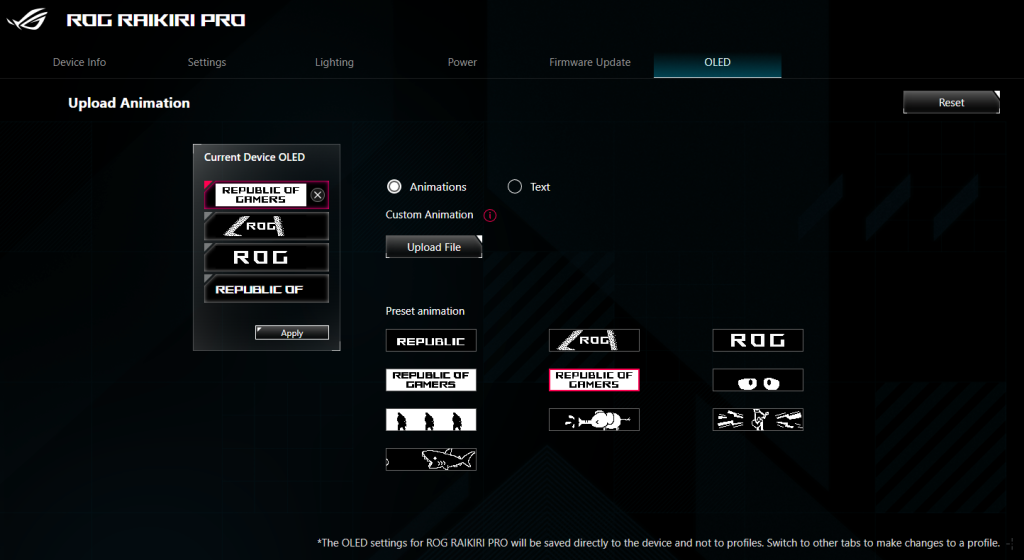
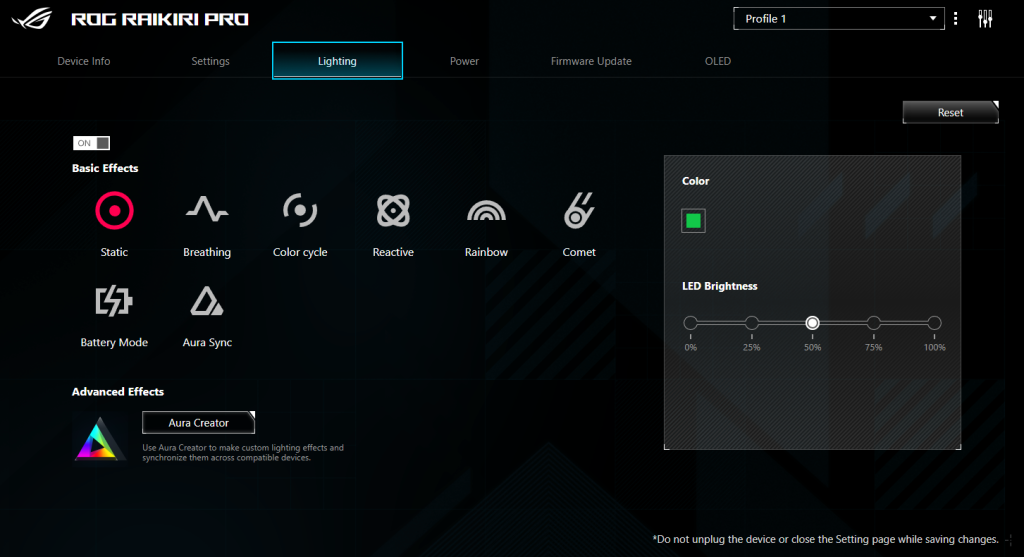
Gamers can customize Key assignments, but only for the rear buttons (front buttons are fixed to the XBOX’s ABXY assignment) and can be remapped within games’ settings). Setting up the triggers and thumb sticks, which are all analog are configurable using curves, for a more precise response. Finally, vibration functionality can be tweaked for each corner of the ROG RAIKIRI PRO, there are four vibration sliders for left and right, top to bottom.
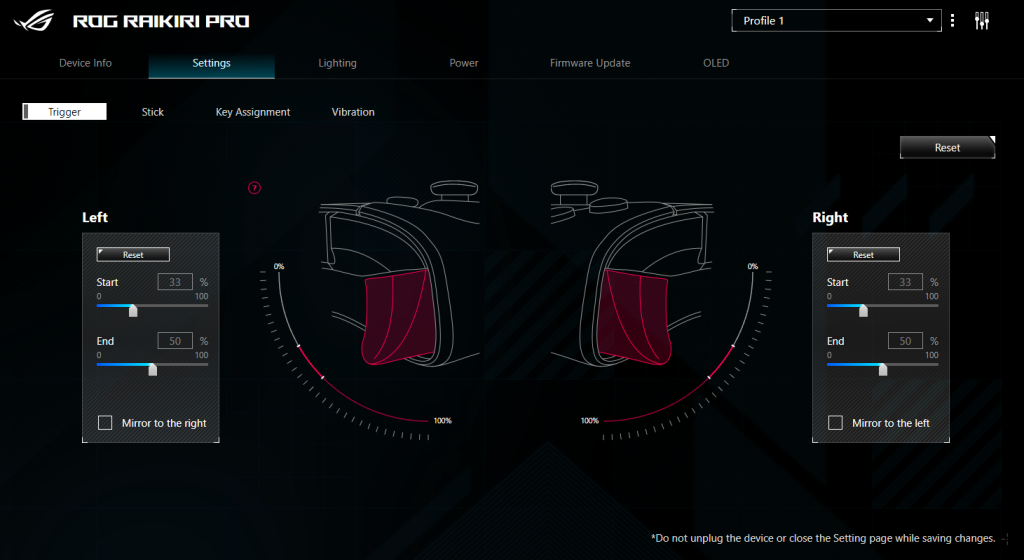
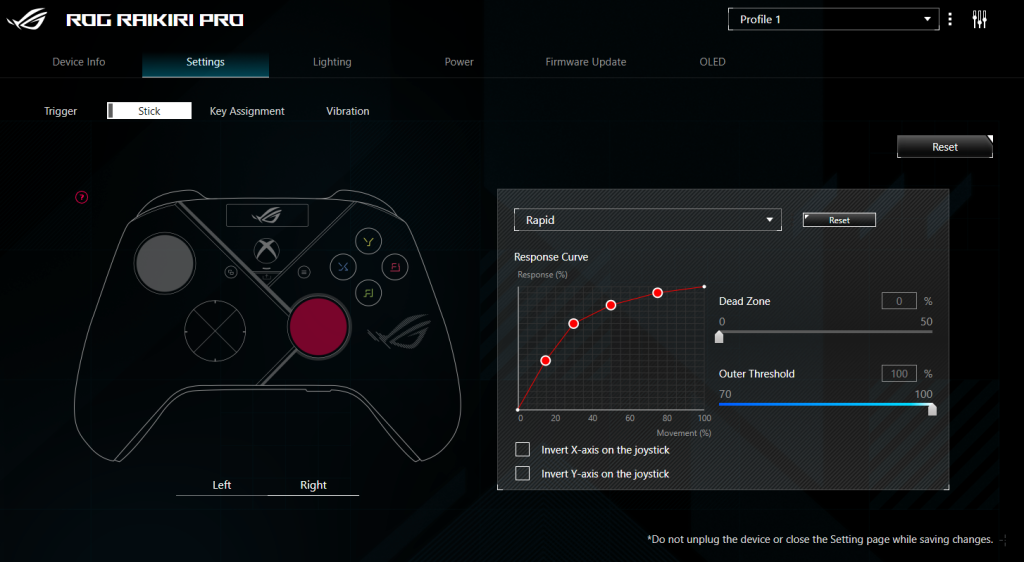
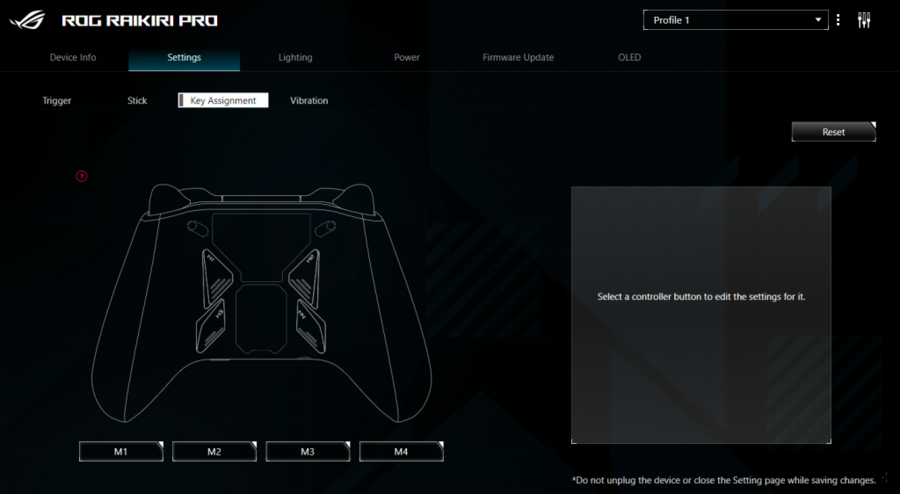
Running firmware updates with the RAIKIRI PRO has matured much more than what I experienced with the ROG Azoth Keyboard previously. Again, just make sure that the RF 2.4Ghz Dongle is plugged into the computer and the USB cable is connected to the controller to proceed with device updates.
Wireless Connectivity, more time with RF 2.4GHz than Bluetooth
Upfront, I’ve used the RF 2.4GHz dongle more than the Bluetooth connection for a few reasons. First, it’s much quicker to pair than Bluetooth. Simply plug the dongle onto a USB port, then press and hold the XBOX button until the OLED animation starts. Bluetooth needs the user to press the Bluetooth Key in order to pair, which may take some time. And when moving the controller to another device like a laptop, you’ll probably need to disconnect the controller from the PC if it’s currently turned on, and then re-pair it again. Another reason for using RF vs Bluetooth is range and signal quality, the RF dongle has quite a good range letting me control games from across my room (roughly 3m away at least).
However, it’s important to understand when using the RF Dongle, there is a tradeoff still. As a casual Genshin Impact player, I noticed a lag when it comes to switching characters using the directional pad. The issue stems from my setup already running another RF 2.4GHz. While the dongles handle different devices, the radio frequency can have the tendency of interfering with each other, probably with having similar channel settings. A quick fix to this is to just use either peripheral on wired mode to avoid any interference. Gaming with RF 2.4GHz is snappy without any interference from other devices using 2.4GHz. If going to play a game that requires a complete lag-free experience, it’s recommended to continue playing with the USB cable.
Another feature getting disabled is the audio port of the controller. It includes a 3.5mm jack for regular/TRSS type of gaming headsets. It will not work as an audio output on Windows if we are using wireless connections but will only function if connected via USB.
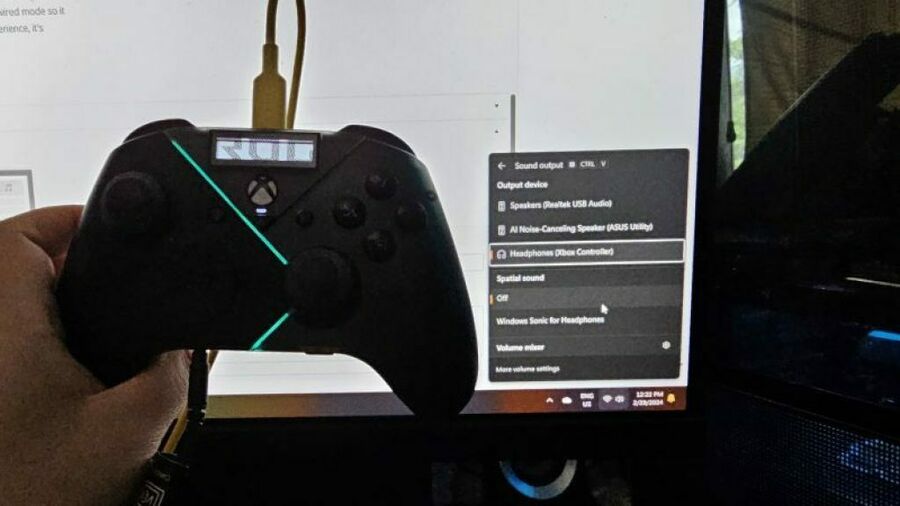
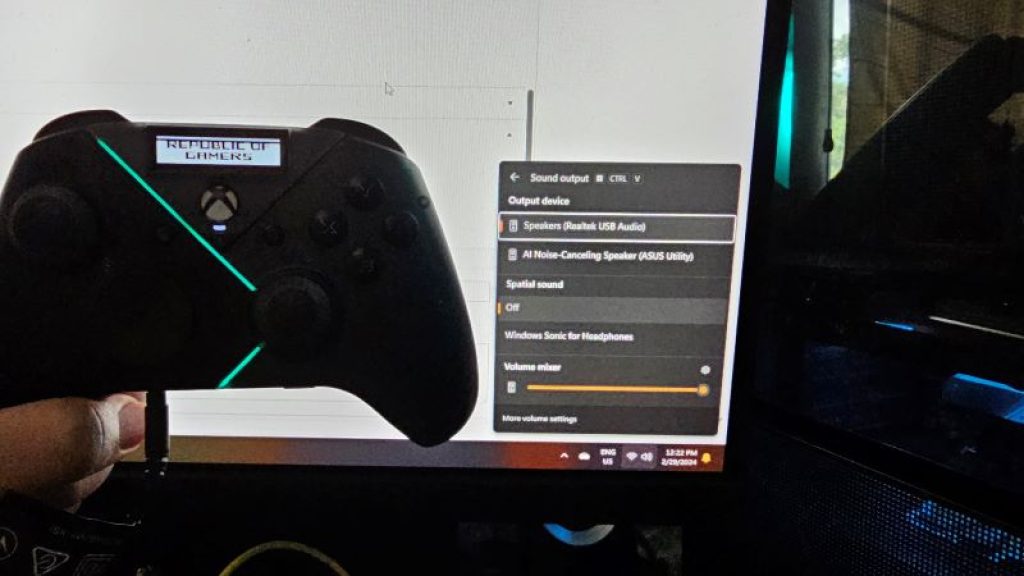
Wired Connectivity
As its baseline connection, using the USB cable offers the best in features for the ROG RAIKIRI PRO, and as mentioned, settings are only applied to the controller through this manner.
The included USB cable’s braided and has flexibility, compared that to the XBOX One controller (no USB cable included) and the XBOX Elite’s (V1) has a long, braided USB cable; yet feels stiff and inflexible to use. Other than that, being older models, these use Micro USB interface on their controllers requiring proper fitment. But if comparing to the later XBOX (used on the Series S|X and Elite V2), then these are now using Type C cables.
Buttons/Bumper/Triggers/Analog Thumb Sticks Feel
The RAIKIRI PRO’s front and rear buttons are quite firm, not spongy as the stock XBOX One controller. Comparing it to the XBOX ELITE, it has the same firm press, yet the ROG’s buttons are raised a bit higher, and not as sunken as the ELITE’s. The rear buttons have a similar feel as the front buttons of the ROG RAIKIRI PRO, but with the XBOX ELITE’s rear paddles installed, they’re much softer/sensitive and slight nudges can trigger the button.
As for the bumper buttons, or shoulder buttons; they’re clicky, but not as clicky as the XBOX One controller, similar to mouse buttons made for business mouse models. They’re quiet, and soft touch, making pressing it much more satisfying.

While the triggers have a set of switches for controlling the level of travel. Both the ROG RAIKIRI PRO and XBOX ELITE come with this, letting gamers have a shallower trigger travel, making these work like bumper/shoulder buttons.
Then there’s the thumb sticks, with age, I found the XBOX ELITE’s thumb sticks to be drifting a bit from center, or there’s a certain level of slack from its center position. The ROG RAIKIRI PRO’s analog thumb sticks are still tight, and no slack movement can be felt when lightly holding it for the three months it’s been used daily. Also, thankfully that the thumb stick rubber has a more robust formulation, with its grip texture not wearing out after a week of using. However, I did buy a third-party silicone cover to act as a protector to the thumb sticks just to prevent premature wearing out. Unlike the XBOX ELITE controller however, I can’t customize the stick height, or replace them outright.
Summary / Review Conclusion
The ROG RAIKIRI PRO delivers on having incredible features such as selectable user profiles directly from the controller, 2.4GHz RF connectivity, precise analog controllers, included rear buttons for flexibility and excellent ergonomics by directly leveraging the original XBOX Controller design (why fix if it ain’t broken). Adding to it is the very stylish, yet still grippy body shell for those tense gaming sessions, and the useful (albeit awkward user interface) OLED screen, the ROG RAIKIRI PRO gives off a premium vibe.
However, signal interference can still be an issue, especially when using multiple RF dongles are involved. Its thumb sticks are not user replaceable. (However, I’m currently looking into replacing it with my XBOX Elite’s replaceable analog thumb stick mount, that is until I disassemble my RAIKIRI PRO.) In the meantime, to protect the stock rubber caps of the thumb sticks from premature wearing, silicone covers can be bought for it. It adds grip back and makes thumb sticks wider.
But the biggest gripe for this controller is the price. At around Php 8000+/- it certainly pushes the price limit to match the XBOX ELITE (V2, non-Core package). The XBOX ELITE V1 initially had an SRP of around Php 5-6k almost a decade ago, and it did not include an internal battery and wireless connectivity (Bluetooth at least). While it does have a leg up with its onboard OLED display for switching profiles, its functionality more or less acts as simply as added bling on top of the AURA lighting to the controller, and a robust plastic body with grips that are better.
But going against a user customizable ELITE controller (V1 or V2), users couldn’t swap certain components like the thumb sticks or buttons (I already bought an XBOX Elite repair kit for swapping broken buttons, but this required gutting the controller). And the ELITE controller has more included accessories in its package like additional thumb sticks (taller height), adjusting tool for the analog controllers, replacement D-Pad, carrying case, and a dock. Performance wise it does stack with the XBOX ELITE, but feature wise, the ELITE controller has a broader approach when it comes to customization.
If you’re a hardcore ROG fan, then the ROG RAIKIRI PRO is definitely a go to peripheral. It certainly gives a stronger statement in your gaming setup. But if budget is a major issue, then getting a baseline XBOX One, Series S|X controller would do (anything lower priced may have varying performance). If ASUS or ROG manages to lower the price a bit, it would have a more compelling case to get one.





